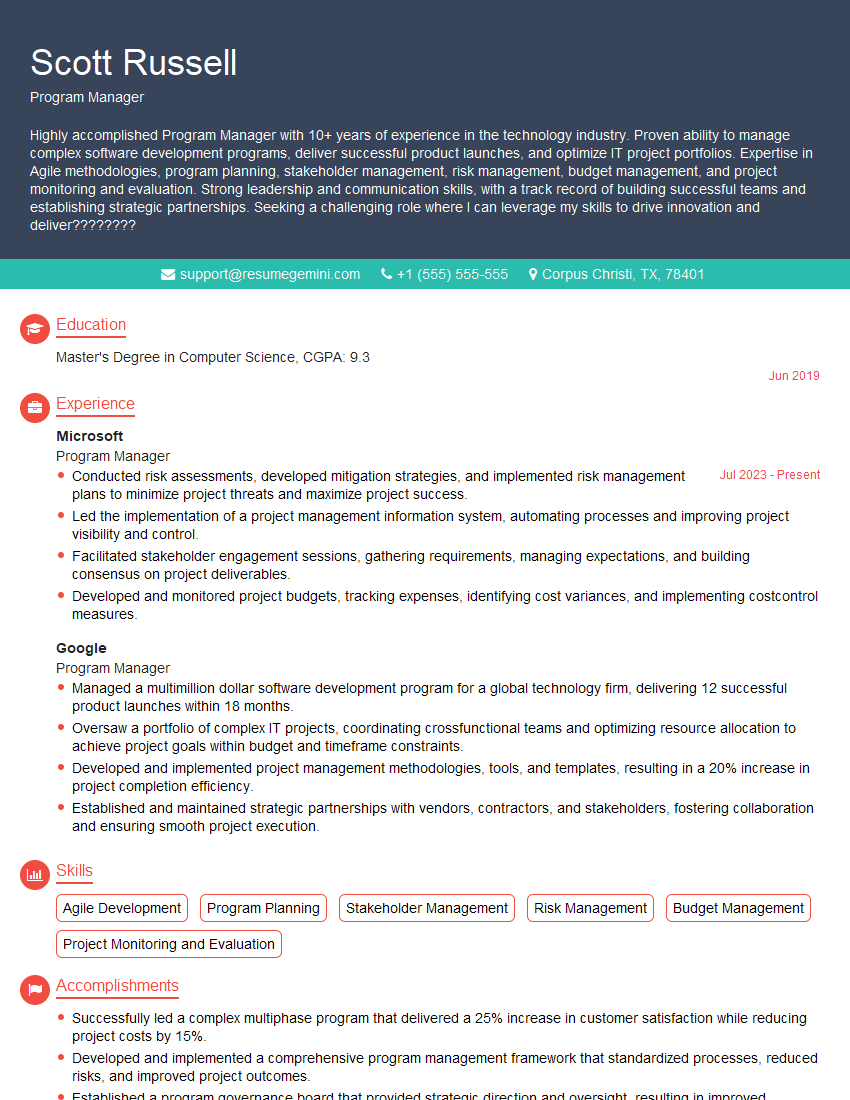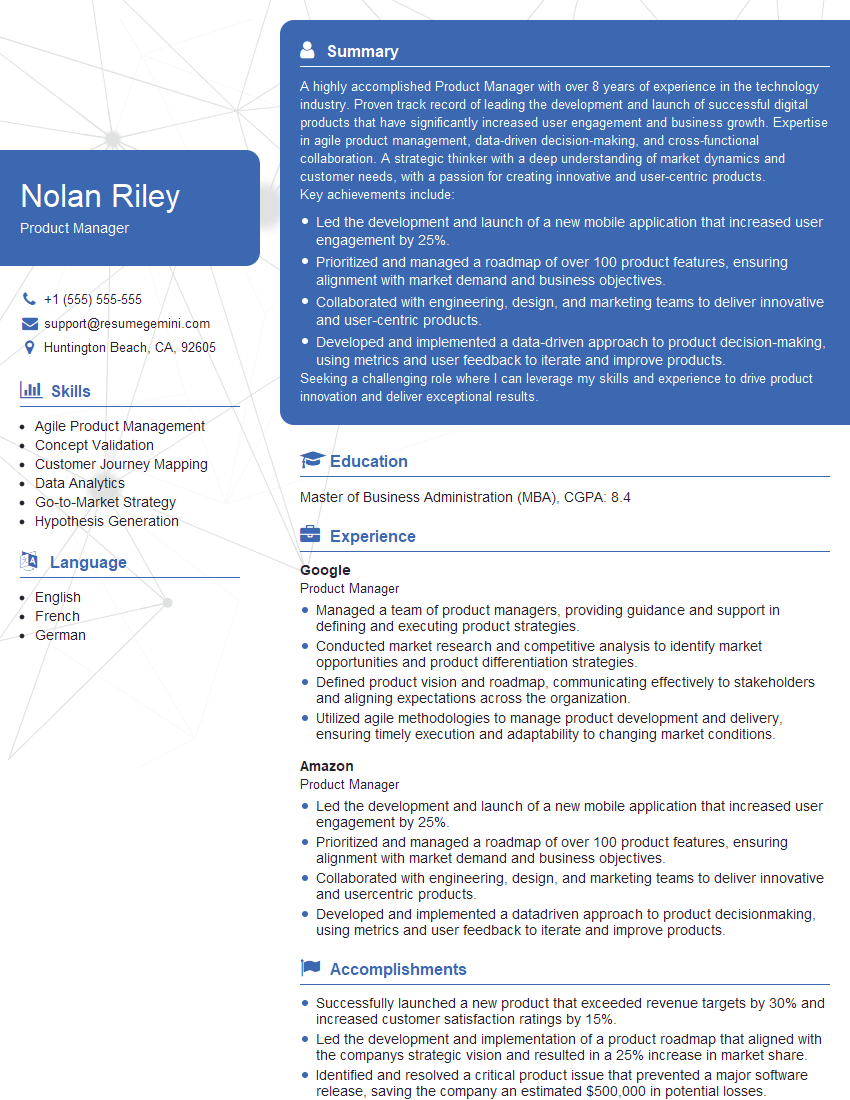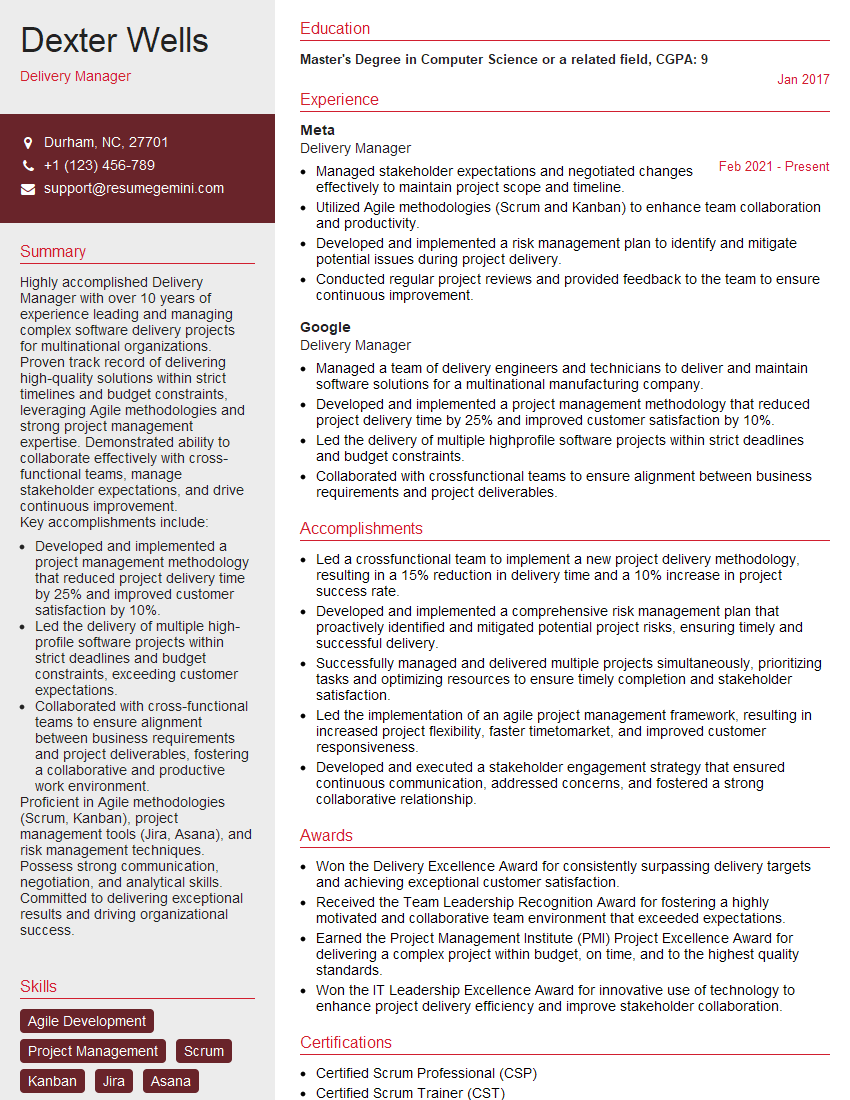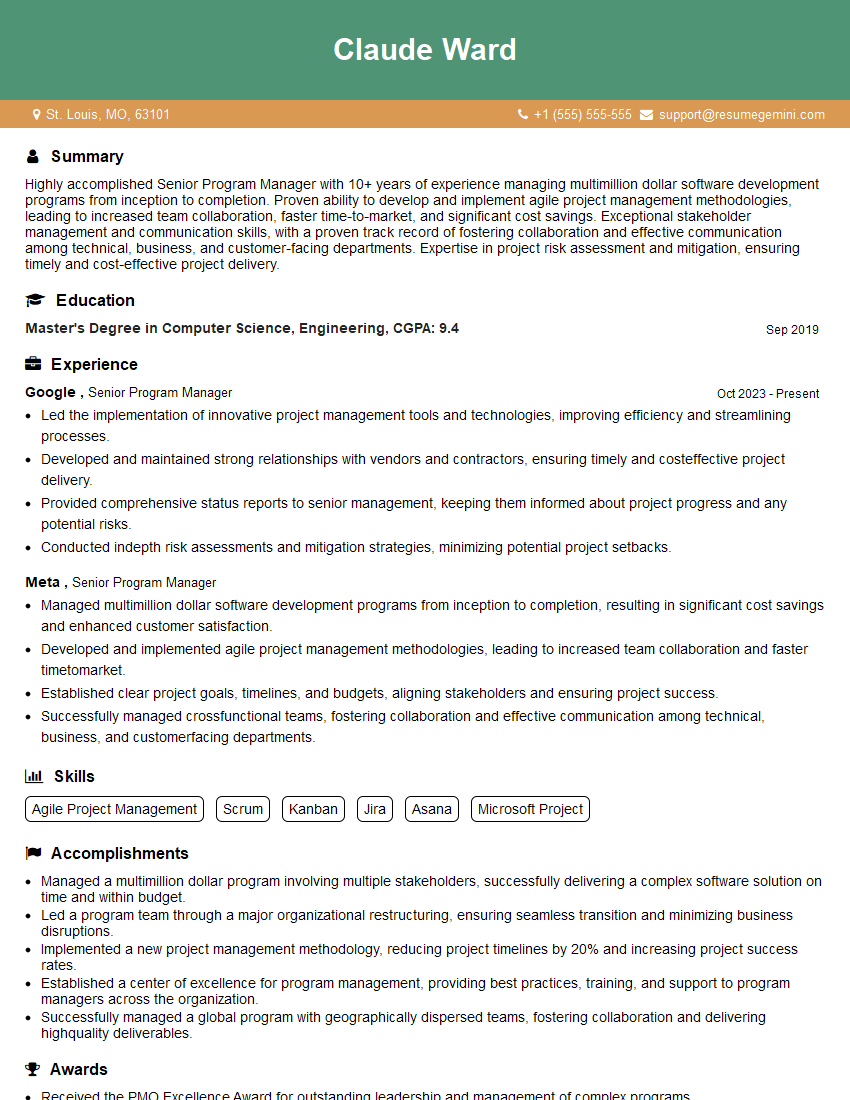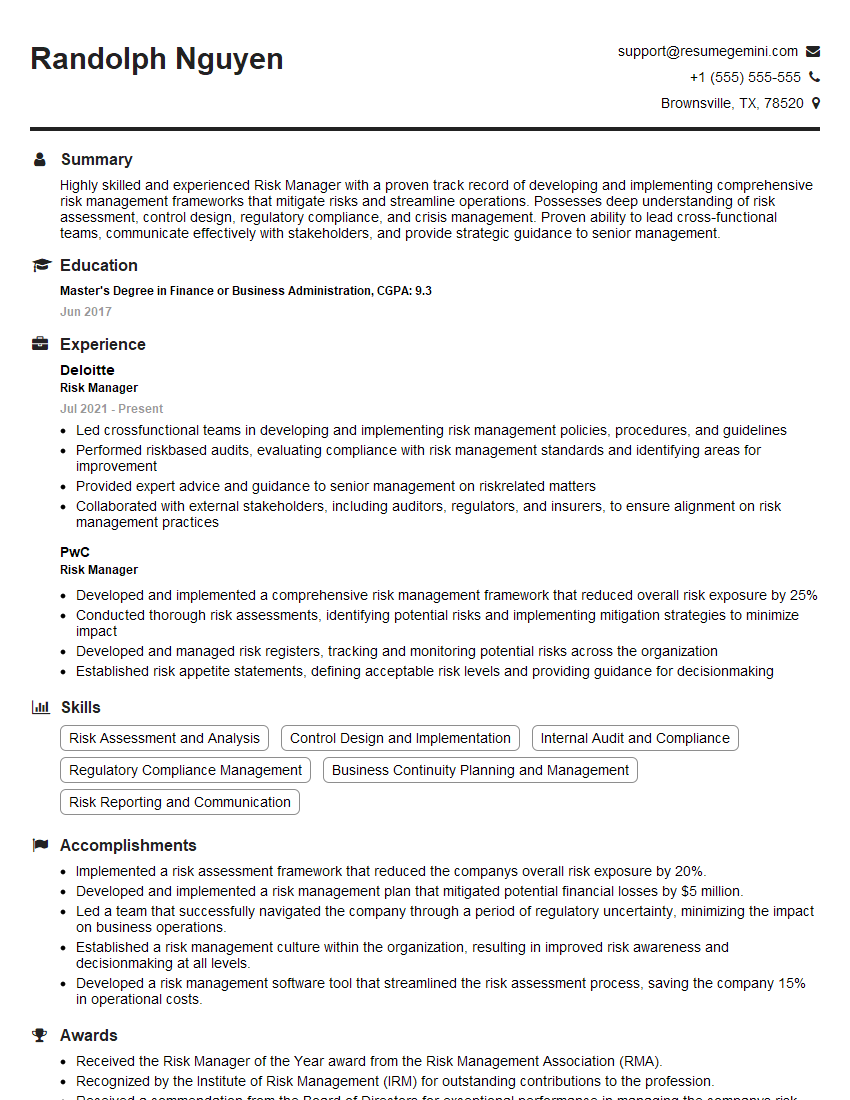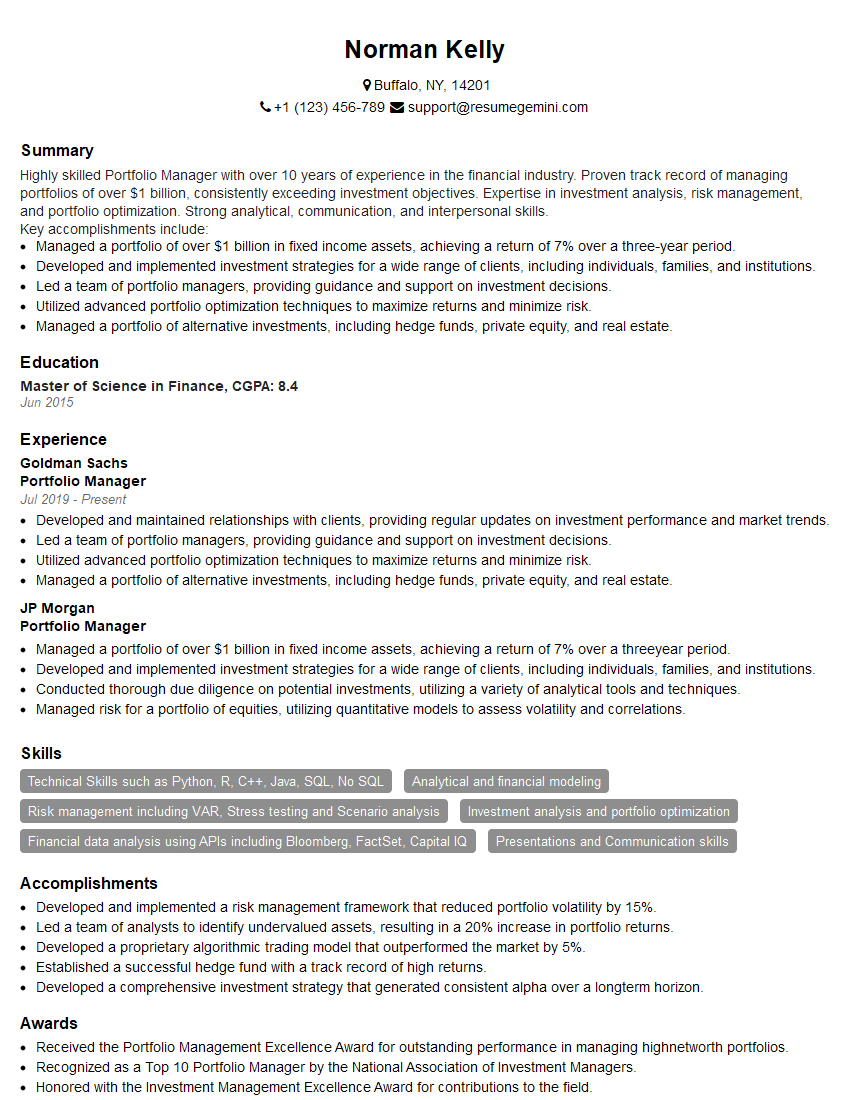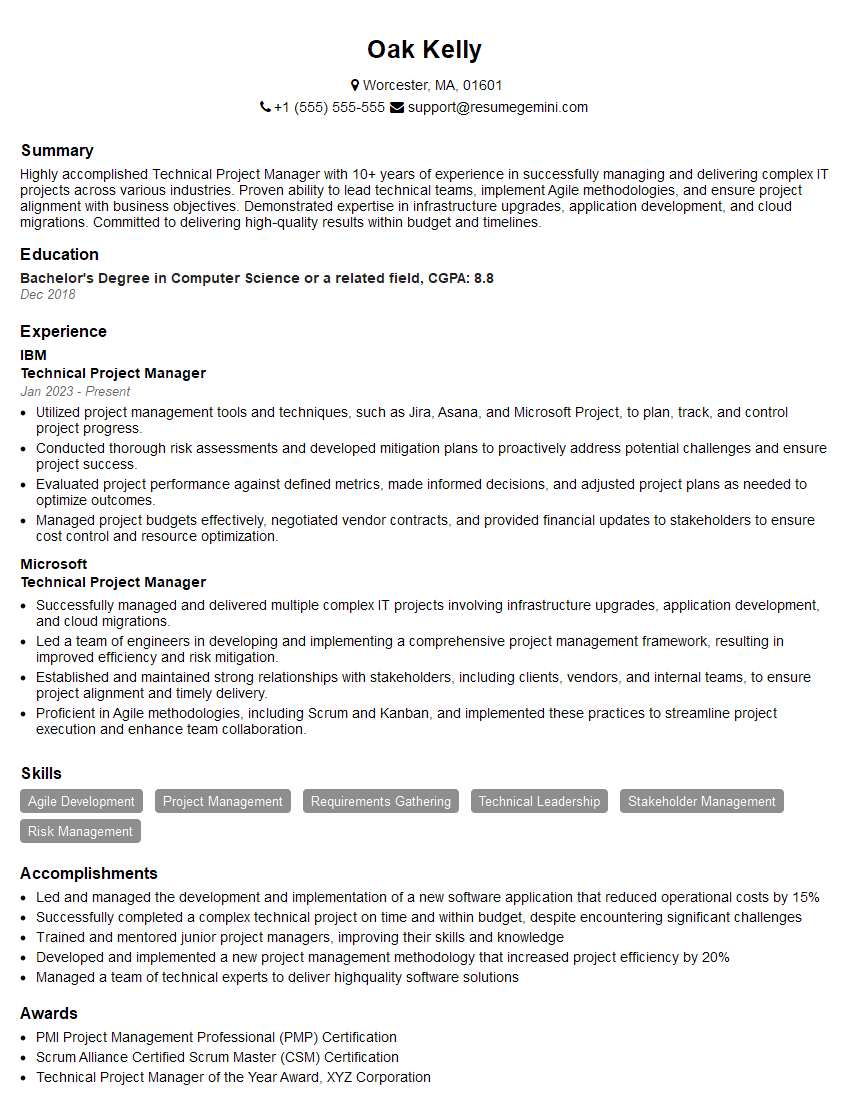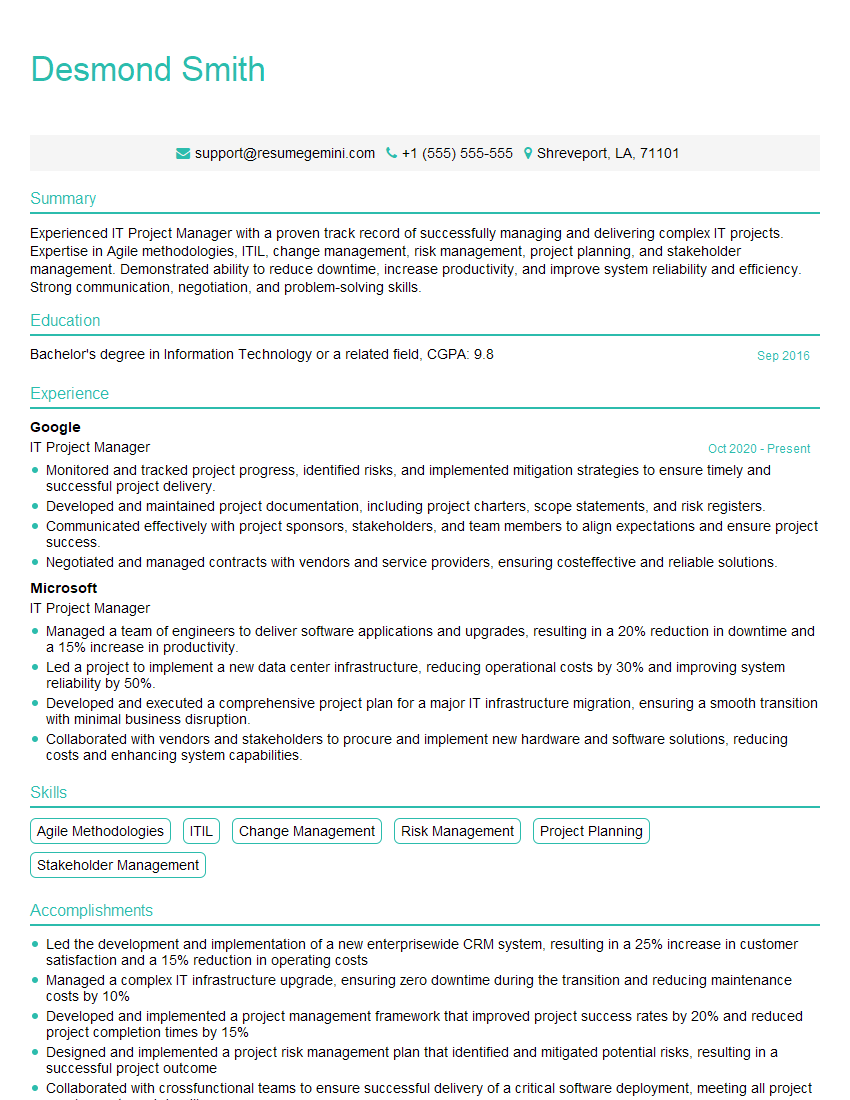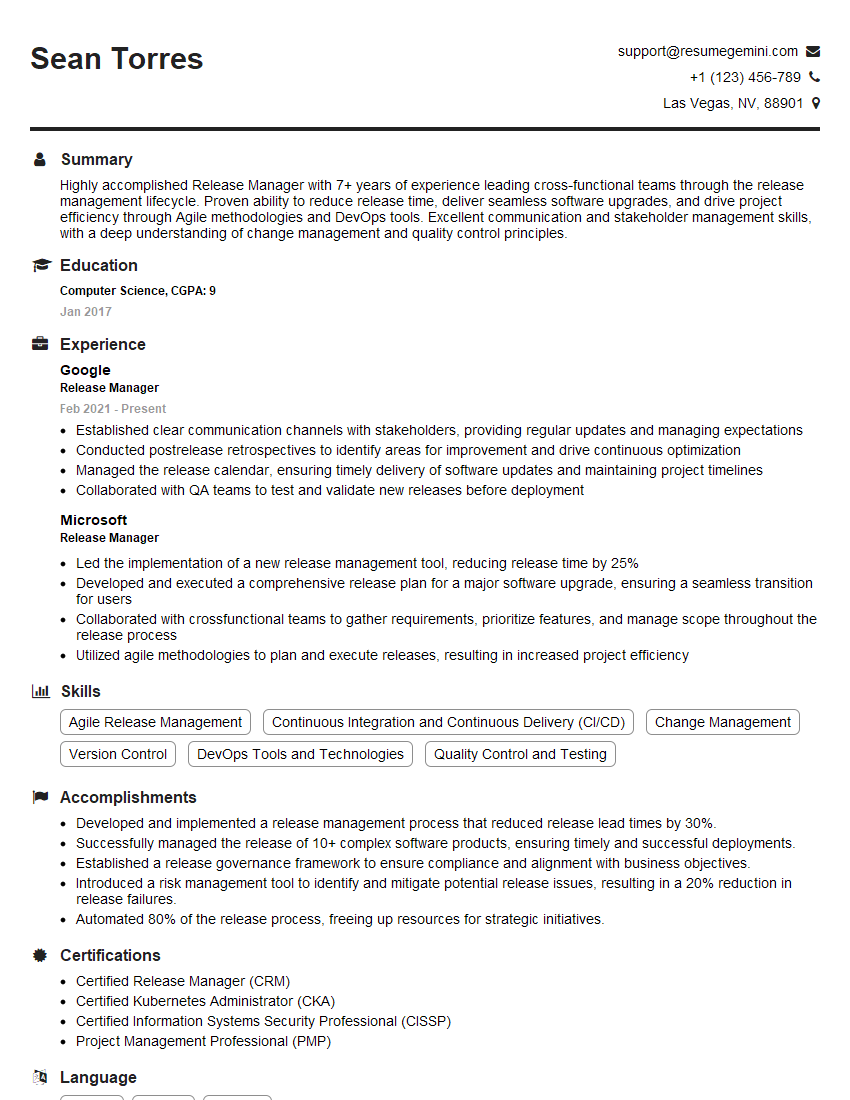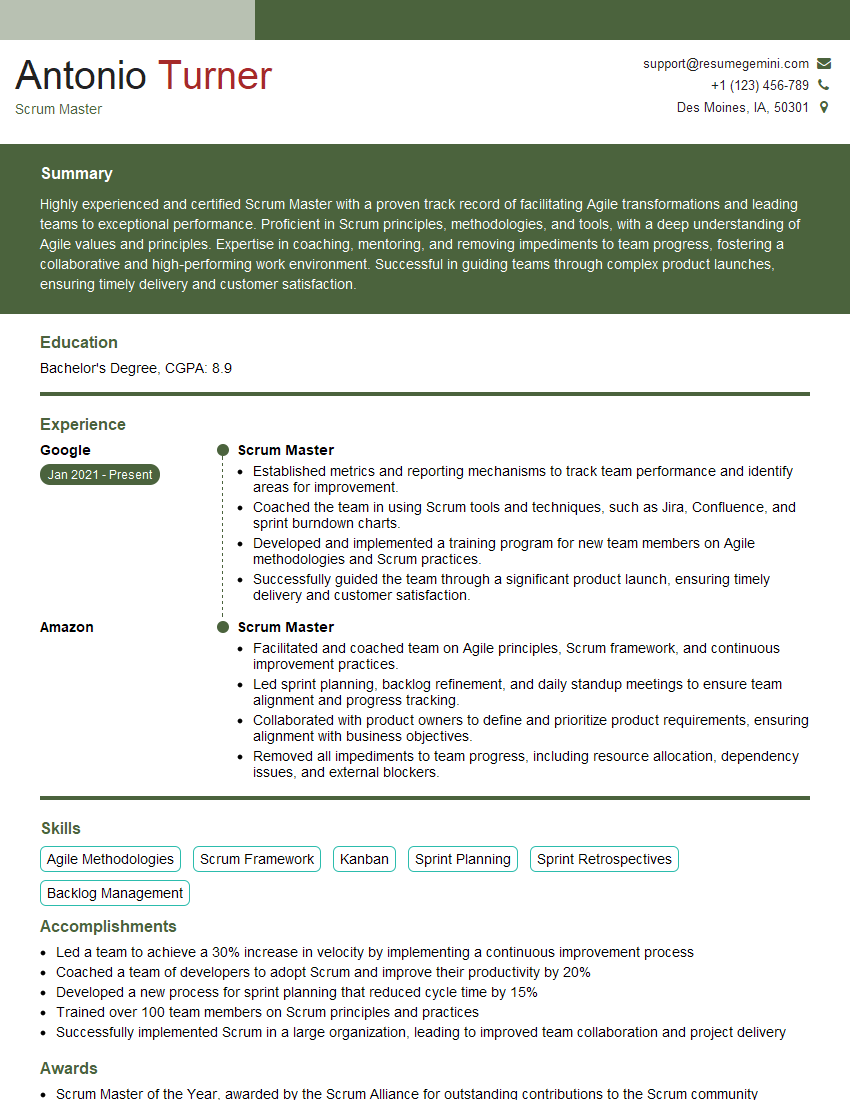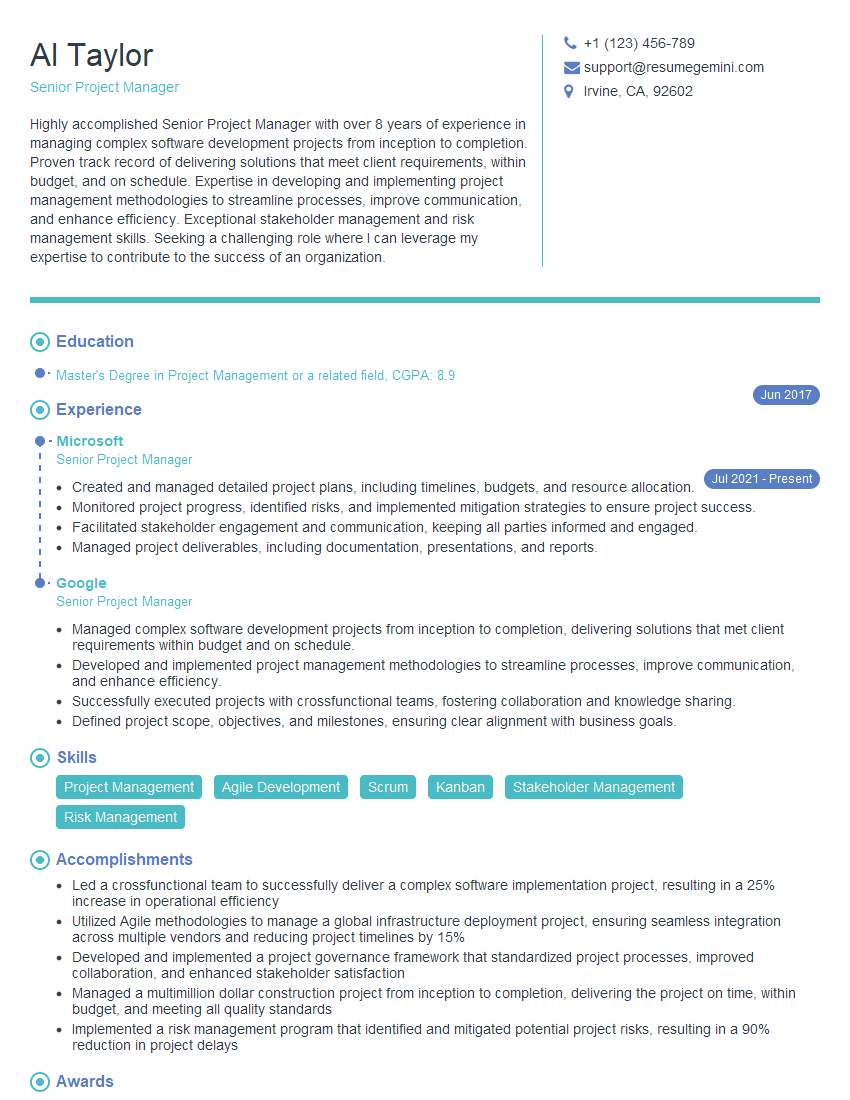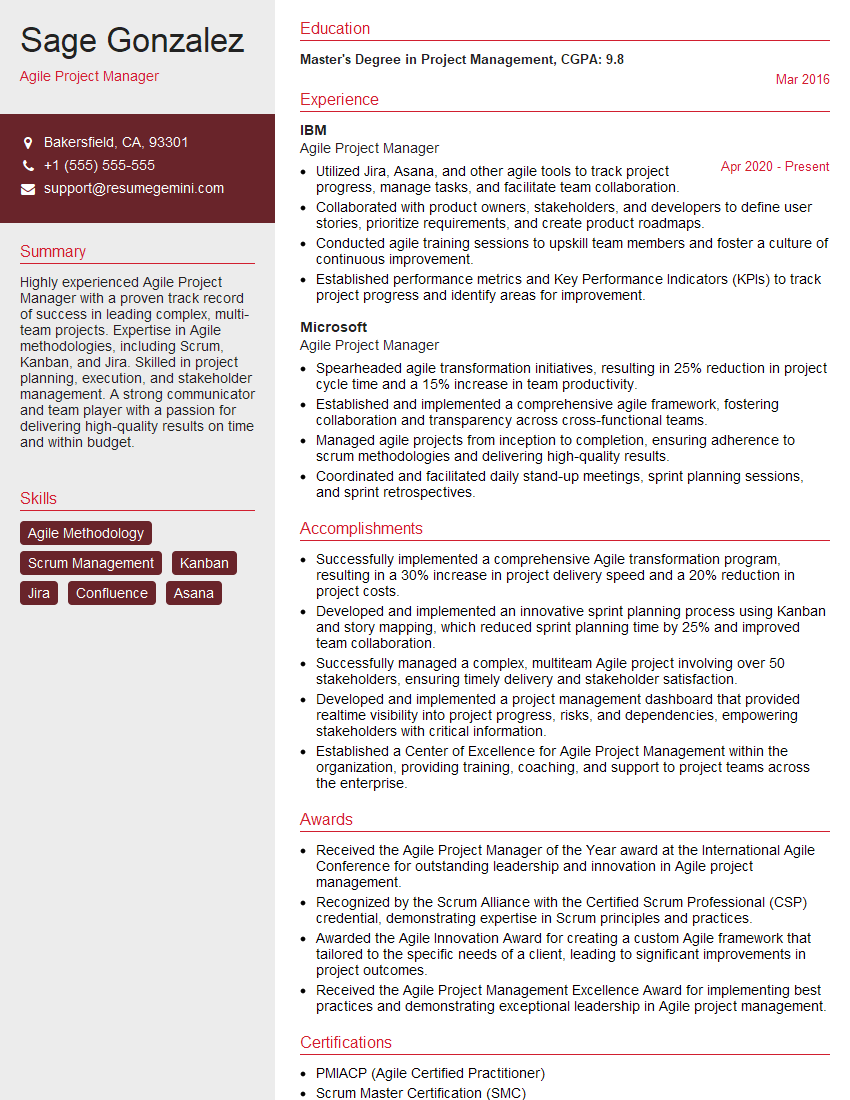Every successful interview starts with knowing what to expect. In this blog, we’ll take you through the top Project management software (e.g., Microsoft Project, Jira) interview questions, breaking them down with expert tips to help you deliver impactful answers. Step into your next interview fully prepared and ready to succeed.
Questions Asked in Project management software (e.g., Microsoft Project, Jira) Interview
Q 1. Explain your experience using Gantt charts in Microsoft Project.
Gantt charts in Microsoft Project are visual representations of a project schedule, displaying tasks on a timeline. I’ve extensively used them to plan, track, and manage projects of varying complexity. They’re invaluable for visualizing task dependencies, durations, and milestones.
For instance, in a recent software development project, I used a Gantt chart to illustrate the sequential nature of tasks, like database design preceding coding, and testing following development. The chart clearly showed the critical path – the longest sequence of tasks determining the project’s overall duration. We could easily identify potential bottlenecks by examining task overlaps and dependencies represented visually. I also utilized Microsoft Project’s features to add resources to tasks, track progress against the baseline, and generate progress reports directly from the Gantt chart, which helped keep stakeholders informed.
Beyond simple visualization, I’ve leveraged advanced features like assigning resources to tasks, setting constraints (like finish-to-start dependencies), and tracking task progress directly within the chart. This allows for a dynamic view of the project schedule, offering real-time insights into potential delays or resource conflicts.
Q 2. How do you manage dependencies and critical paths in a project using Jira?
Managing dependencies and critical paths in Jira involves leveraging its features to define task relationships and track progress. Dependencies are represented by linking tasks; for example, ‘Task B cannot start until Task A is completed.’ Jira allows defining different dependency types (finish-to-start, start-to-start, etc.).
The critical path, the longest sequence of dependent tasks, isn’t explicitly highlighted in Jira’s standard view like in Microsoft Project’s Gantt chart. However, we can identify it by meticulously examining the task dependencies and durations. We can achieve this using Jira’s reporting features, exporting task data, and using external tools or spreadsheets to calculate the critical path based on task durations and dependencies. We can then visually map this on a separate Gantt chart.
In practice, I’ve used Jira’s issue linking functionality to define dependencies. For example, in an agile sprint, a user story might depend on the completion of several sub-tasks. By clearly defining these links, the team can readily see task interdependencies and avoid starting tasks prematurely. Regular sprint reviews and burn-down charts help monitor progress against the implied critical path and identify potential delays early on.
Q 3. Describe your process for creating and managing project baselines in Microsoft Project.
Establishing a project baseline in Microsoft Project is crucial for tracking progress and managing changes. It’s a snapshot of the project plan at a specific point in time. My process involves these steps:
- Plan Definition: Thoroughly define all tasks, durations, dependencies, and resources.
- Baseline Creation: Once the plan is finalized and approved, I use Microsoft Project’s ‘Set Baseline’ functionality to create a baseline for the schedule and/or cost. This saves the current plan as a benchmark.
- Progress Tracking: As the project progresses, I track actual work against the baseline. Microsoft Project automatically calculates schedule variances, highlighting deviations from the initial plan.
- Baseline Management: If significant changes necessitate an update, I create a new baseline. This preserves a historical record of the project’s evolution and helps analyze the impact of changes over time.
For example, in a construction project, the initial baseline would reflect the planned schedule and budget. As unexpected delays or cost overruns occur, I’d create new baselines to reflect the updated plans, allowing for clear comparison and analysis of the impact of change requests.
Q 4. How do you utilize resource allocation features in Microsoft Project or Jira?
Resource allocation is a key aspect of project management. In Microsoft Project, I utilize its resource management features to assign resources (people, equipment, etc.) to tasks, considering their availability and skills. The software helps identify resource conflicts, over-allocations, and under-allocations, allowing for proactive adjustments.
For instance, if two critical tasks require the same expert simultaneously, Microsoft Project will flag this as a conflict. I can then adjust task schedules or assign additional resources to resolve the conflict. I also use the resource leveling feature to distribute workloads evenly among resources, preventing burnout and ensuring optimal productivity.
Jira, while less comprehensive than Microsoft Project in its resource management capabilities, allows for assigning individuals to tasks. While it doesn’t offer advanced features like resource leveling, the task assignments provide a clear view of team workload and help identify potential bottlenecks. In conjunction with other tools or spreadsheets, I can track resource utilization and make necessary adjustments.
Q 5. Explain your experience with different Agile methodologies (Scrum, Kanban) and how you’ve used Jira to support them.
I’ve worked extensively with both Scrum and Kanban methodologies. Jira is a highly adaptable tool that effectively supports both.
Scrum: In Scrum projects, Jira’s support for sprints, user stories, and burndown charts is invaluable. I use Jira to manage sprints, track progress against sprint goals (using Kanban boards), and monitor sprint velocity. The agile reporting features provide insightful metrics such as cycle time and lead time, helping the team identify areas for improvement. Daily stand-up meetings are facilitated by the clear visibility provided by Jira’s boards.
Kanban: Jira’s Kanban boards are perfect for visualizing workflow in a Kanban system. We set up columns representing various workflow stages (To Do, In Progress, Testing, Done), and tasks are moved across the board as they progress. Jira’s workflow automation helps manage task transitions and ensures process consistency. This approach offers flexibility and continuous improvement.
In both methodologies, Jira’s issue tracking, custom fields, and reporting features are invaluable in maintaining transparency, facilitating communication, and enabling data-driven decision-making.
Q 6. How do you handle project scope creep using Project Management software?
Scope creep, the uncontrolled expansion of project requirements, is a major threat to project success. In Project Management software, I proactively address scope creep by:
- Clearly Defined Scope: Ensuring a comprehensive and detailed scope statement upfront, documented in the project management software, is critical. This serves as a baseline for future comparisons.
- Change Management Process: Implementing a formal change management process, where all changes are documented, assessed, and approved before being incorporated into the project plan. This can be supported by using Jira’s issue tracking to log and manage change requests.
- Regular Monitoring and Control: Continuously monitoring progress against the defined scope and promptly addressing any deviations. Regular meetings and reporting help identify potential scope creep early on.
- Communication: Maintaining open communication with stakeholders and keeping them informed of any changes or potential risks.
In practice, I often use a change request form integrated with Jira to track and manage any scope changes. This process ensures proper documentation, impact analysis, and approval before any adjustments are made to the project’s scope.
Q 7. Describe your experience with reporting and dashboard creation in Microsoft Project or Jira.
Reporting and dashboard creation are essential for communicating project status to stakeholders. Both Microsoft Project and Jira offer robust reporting capabilities.
Microsoft Project: Provides various built-in reports, such as Gantt charts, resource utilization reports, and cost reports. I often customize these reports to showcase specific aspects relevant to the project or stakeholder needs. Microsoft Project also allows exporting data to other applications for creating more sophisticated dashboards.
Jira: Offers customizable dashboards and reports that provide a high-level overview of the project status. I utilize Jira’s reporting features to create burndown charts, velocity charts, and custom reports based on specific metrics. Jira’s integration with other tools further enhances reporting capabilities, allowing us to create dashboards that combine data from multiple sources for a comprehensive view of project health.
In both cases, I strive to create clear, concise reports and dashboards that are easily understandable by both technical and non-technical stakeholders. The goal is to provide a timely, accurate, and insightful view of the project’s progress, risks, and potential issues. This ensures informed decision-making and proactive management of any challenges.
Q 8. How do you track and manage project risks and issues using Project Management software?
Tracking and managing project risks and issues effectively is crucial for project success. In project management software like Microsoft Project or Jira, this is typically achieved through dedicated modules or features. I usually start by identifying potential risks during the planning phase, documenting them with descriptions, potential impact, and probability. These are often logged as custom issue types with specific fields for priority, assigned owner, and status.
In Jira, for example, I might create an issue type called “Risk” with custom fields like “Probability” (low, medium, high), “Impact” (low, medium, high), and “Mitigation Strategy.” Microsoft Project uses a similar approach, often leveraging custom tables and views to track risks alongside tasks. Regular risk reviews, often facilitated by built-in reporting features, allow us to monitor the status of identified risks and proactively implement mitigation strategies.
Issue tracking is similar. When an issue arises, I create a new issue or task, detailing the problem, its impact, and the steps needed to resolve it. Workflows are often customized to manage issue lifecycles, moving them through stages such as “Open,” “In Progress,” “Resolved,” and “Closed.” The software’s reporting and dashboards allow me to visualize the overall risk and issue landscape, enabling proactive decision-making and resource allocation.
For instance, on a recent software development project using Jira, we identified a potential risk of delayed third-party API integration. We logged it as a Risk issue, assigned it a high probability and impact, and defined a mitigation strategy involving early communication with the vendor and establishing contingency plans. Regular monitoring ensured we addressed the risk promptly and prevented project delays.
Q 9. Explain how you’ve used custom fields and workflows to tailor Project Management software to specific project needs.
Customizing project management software is key to aligning it with specific project needs. I regularly use custom fields and workflows to achieve this. Custom fields allow you to add information beyond the standard fields provided. This might include things like budget allocations for specific tasks in Microsoft Project, or custom statuses in Jira reflecting unique project phases (e.g., “Design Review,” “QA Testing,” or “Client Approval”).
Workflows define how tasks or issues progress through different stages. Imagine a software development project: I might set up a workflow where a task automatically moves from “To Do” to “In Progress” when assigned to a developer, then to “Code Review” when completed, and finally to “Done” after review approval. These workflows can incorporate automated notifications, ensuring stakeholders are informed about progress and potential roadblocks.
For example, on a marketing campaign project in Jira, we created custom fields for “Campaign Budget,” “Target Audience,” and “Marketing Channel.” We also created a workflow that moved tasks through stages like “Idea,” “Planning,” “Execution,” “Analysis,” and “Completion.” This customization gave us a clear, centralized view of the campaign’s progress and budget against planned activities.
Example Jira Custom Field (JSON):
{
"name": "Campaign Budget",
"type": "number",
"description": "Budget allocated to this campaign task"
}Q 10. How do you ensure data accuracy and integrity within your chosen project management software?
Data accuracy and integrity are paramount. I employ several strategies to ensure this within my project management software. First, clear guidelines and training for the team on data entry are essential. This involves defining what information is needed, where it should be entered, and the expected format. Consistent data entry practices minimize errors. Regular data validation and audits are crucial. I often use the software’s built-in reporting features to identify inconsistencies or missing data. This might involve checking for discrepancies in time tracking or comparing actual progress to planned progress.
In addition, using appropriate data types for custom fields (e.g., numbers for budget, dates for deadlines) helps prevent errors. Implementing access control limits who can modify data, preventing unintentional or unauthorized changes. Version control (where available) allows tracking changes and reverting to previous versions if needed. Finally, regular backups are a crucial safeguard to protect against data loss.
For instance, on a construction project using Microsoft Project, we established a process where each team member had to enter daily time sheets, which automatically updated task progress. Regular audits helped us identify and correct any errors, ensuring the project schedule always reflected the actual progress. This allowed for accurate forecasting and proactive mitigation of potential schedule slips.
Q 11. Describe your experience with integrating Project Management software with other business systems.
Integrating project management software with other business systems is crucial for a holistic view of project performance. I’ve worked with various integrations, such as connecting Jira to our CRM system for seamless issue tracking related to customer requests. This allowed us to track the entire lifecycle of a customer request, from initial contact to resolution, all within the same system. We also integrated Jira with our CI/CD pipeline, automatically updating project status based on code deployments. This gave us a real-time view of the software development process and significantly improved our ability to manage releases.
Microsoft Project often integrates with enterprise resource planning (ERP) systems for resource allocation and cost tracking. This enables seamless flow of budget and resource data, providing more comprehensive project oversight. The specific integration methods vary depending on the software and systems involved; common approaches include APIs, custom scripts, and third-party integration tools. The key is to carefully plan the integration to ensure data consistency and avoid data silos.
In one instance, we integrated our project management system with our accounting software. This automated the process of generating invoices based on completed project milestones, significantly reducing administrative overhead and improving invoice accuracy.
Q 12. How do you utilize project management software for time tracking and progress reporting?
Time tracking and progress reporting are fundamental aspects of project management. Project management software provides powerful tools for both. Most platforms offer features to track time spent on specific tasks, either manually or through time-tracking plugins. This data automatically updates task progress, providing a real-time view of project completion. Customizable reports then allow generating various progress summaries, ranging from simple Gantt charts showing task progress to detailed reports illustrating resource utilization, budget burn-down, and potential delays.
For example, in Jira, using time-tracking plugins, developers log their time against specific tasks. This data automatically populates the task progress, and I can generate reports showing individual team member’s productivity, time spent on different features, and overall project velocity. In Microsoft Project, we can use the built-in reporting tools to analyze the project schedule and quickly identify tasks that are behind schedule, enabling timely intervention.
I often use these reports to communicate project status to stakeholders, highlighting any issues and potential roadblocks. This data-driven approach improves transparency and facilitates informed decision-making.
Q 13. What are your preferred methods for managing project communications within Project Management software?
Effective communication is crucial, and project management software can greatly assist. I leverage several methods, depending on the project and team. Built-in discussion boards or comments sections within tasks allow for focused conversations about specific issues or requirements. This centralizes communication, preventing information getting lost in emails. Automated notifications on task updates, status changes, or comments keep everyone informed without requiring constant monitoring. This is particularly useful for distributed teams.
For larger projects, I might use the software’s reporting and dashboarding features to share regular project updates with stakeholders. These can include progress summaries, risk assessments, and budget reports. Finally, many platforms offer integration with other communication tools like Slack or Microsoft Teams, creating a streamlined workflow and avoiding context switching.
On a recent project using Jira, we relied heavily on the built-in commenting feature for each task. This enabled a clear audit trail of discussions and decisions related to each task, eliminating misunderstandings and keeping everyone in sync. We also used the platform’s notification settings to alert stakeholders of critical updates and deadlines, improving overall communication efficiency.
Q 14. Describe your experience with different project management methodologies (Waterfall, Agile).
My experience encompasses both Waterfall and Agile methodologies, and the choice depends heavily on the project’s nature and requirements. Waterfall, with its linear sequential approach, is suitable for projects with well-defined requirements and minimal anticipated changes. It’s excellent for projects where the scope is stable and predictable, such as construction projects or manufacturing processes. In Waterfall, project management software helps track tasks, milestones, and deadlines along the defined phases.
Agile, on the other hand, is iterative and adaptive, ideal for projects with evolving requirements and a need for flexibility. Agile methodologies like Scrum and Kanban utilize features such as sprints (short iterative cycles) and Kanban boards for visualizing workflow. Jira, in particular, is well-suited for Agile projects, with features like sprint planning, burndown charts, and Kanban board support. In Agile, the software aids in tracking progress within each sprint, managing backlog items, and facilitating communication and collaboration amongst team members.
I’ve successfully applied both approaches. For a recent website redesign project, an Agile (Scrum) approach was adopted using Jira. We broke down the project into sprints, each resulting in a deliverable, allowing continuous feedback and adjustments. For a large infrastructure upgrade project, a modified Waterfall approach was used in Microsoft Project, focusing on clear phase definitions and rigorous documentation to minimize uncertainties given the fixed scope.
Q 15. How do you handle conflicts among team members using project management software tools?
Conflict resolution is crucial for project success. Project management software facilitates this by providing a centralized platform for communication and issue tracking. In Microsoft Project, I’d leverage the task assignments and communication features to pinpoint the source of conflict. For example, if two team members are assigned to the same task with conflicting deadlines, I’d initiate a discussion through the software’s built-in communication tools (or an integrated tool like Teams), clarifying expectations and adjusting timelines as needed. In Jira, I might use the issue tracker to log the conflict as a blocker, assigning it to myself or a designated conflict mediator. This makes the issue transparent to the entire team and allows for structured problem-solving. I’d encourage the team members to collaborate directly using comments within the issue, facilitating a documented resolution. The key is proactive intervention and fostering a collaborative environment where concerns are voiced openly and professionally.
For example, imagine a conflict between a designer and a developer regarding the specifications of a feature. In Jira, I’d create an issue titled ‘Design-Development Conflict: Feature X,’ detailing the points of disagreement. Both team members would be assigned, and I’d encourage them to use the issue’s comments section to discuss their perspectives, providing context and supporting evidence. This approach maintains a record of the resolution process and contributes to a more transparent and efficient workflow.
Career Expert Tips:
- Ace those interviews! Prepare effectively by reviewing the Top 50 Most Common Interview Questions on ResumeGemini.
- Navigate your job search with confidence! Explore a wide range of Career Tips on ResumeGemini. Learn about common challenges and recommendations to overcome them.
- Craft the perfect resume! Master the Art of Resume Writing with ResumeGemini’s guide. Showcase your unique qualifications and achievements effectively.
- Don’t miss out on holiday savings! Build your dream resume with ResumeGemini’s ATS optimized templates.
Q 16. Explain your approach to capacity planning and resource leveling in Microsoft Project.
Capacity planning and resource leveling are critical for efficient project management. In Microsoft Project, I start by defining each team member’s availability and skillsets within the resource sheet. This allows me to assign tasks realistically, considering potential bottlenecks. The next step involves utilizing Microsoft Project’s resource leveling tools. This feature automatically adjusts task schedules to ensure that no resource is overallocated. I might need to manually adjust certain tasks based on priorities and dependencies, but the automated leveling provides a great starting point. I also use the resource graph view to visualize resource utilization and identify potential conflicts proactively. This offers a bird’s-eye view of team capacity, alerting me to potential overallocation or underutilization of resources. Regular monitoring and adjustments to the resource plan are vital to keep the project on track.
Let’s say a developer is assigned to multiple tasks that overlap. The resource leveling function in Microsoft Project might automatically reschedule some tasks to avoid this conflict. However, if those tasks are critical path activities, I’d need to manually intervene, perhaps by adjusting the duration of the less critical tasks or by requesting additional resources.
Q 17. How do you use burn-down charts to track project progress in Jira?
Burn-down charts in Jira are invaluable for visualizing project progress and identifying potential risks. They visually represent the remaining work versus the time remaining in the project. Typically, I’d use a Scrum board in Jira to create the burn-down chart. Each task is represented as a work item, and the chart automatically updates as tasks are completed, reflecting the decrease in remaining work. It’s crucial to ensure that all user stories or tasks are accurately estimated at the start of the sprint to get a meaningful burn-down. Deviations from the planned burn-down line indicate potential problems – for instance, a steeper than expected decline might indicate that the initial estimates were too optimistic; while a flatter line indicates potential delays. These visual cues allow for proactive intervention, ensuring the project remains on target.
Imagine a sprint with 100 points of estimated effort. The burn-down chart will initially show 100 points remaining. As the sprint progresses, and tasks are completed, the line will gradually decrease. If the line deviates significantly from the projected line (a straight line from 100 to 0 over the sprint duration), I’d investigate the cause, possibly identifying roadblocks or underestimated task complexity.
Q 18. Describe your experience with using different view types within Microsoft Project or Jira.
Different view types in project management software cater to various needs and preferences. In Microsoft Project, I regularly use the Gantt chart for visualizing task dependencies and timelines, the Network Diagram for a more detailed view of task relationships, and the Resource Graph for analyzing resource allocation. The Task Sheet provides a tabular view for detailed task information. In Jira, I frequently use the Kanban board for visualizing workflow and the Scrum board for managing sprints. The ability to switch between these views allows me to analyze the project from different perspectives and quickly identify potential issues. The Gantt chart in Microsoft Project is crucial for visualizing the project schedule, while the Kanban board in Jira offers an excellent overview of task status and workflow bottlenecks.
For example, the Gantt chart helps me immediately identify tasks that are behind schedule or critical path dependencies. Switching to the Resource Graph helps understand resource allocation and identify potential conflicts. In Jira, a Kanban board provides a real-time overview of the project’s progress through its various stages, revealing bottlenecks quickly.
Q 19. How do you manage and track project budgets using your chosen Project Management software?
Budget management is seamlessly integrated into many project management tools. In Microsoft Project, I’d create a custom field to link costs to each task. This allows for tracking expenses against specific activities, facilitating accurate cost control. Using the cost reports, I can monitor actual costs against the baseline budget, identifying potential overruns or underspends early on. In Jira, budget tracking may require using custom fields and integration with financial management systems. I might create a custom field for ‘budget allocated’ and ‘budget spent’ for each issue and use Jira’s reporting features to generate financial reports. Regular monitoring of these reports is vital to ensure the project stays within the defined budget. Effective budget management requires proactive monitoring and adjustments based on the project’s progress and actual costs. Regular reports and detailed tracking help to pinpoint areas needing attention and prevent overspending.
For instance, let’s say a task is significantly exceeding its budgeted cost. This would be immediately visible in Microsoft Project’s cost reports. I could then analyze the causes of this overrun and decide whether to adjust the budget, refine the task, or seek alternate solutions.
Q 20. Explain your process for creating and managing project issues and bugs in Jira.
Jira is ideal for managing project issues and bugs. My process involves creating issues with clear descriptions, including steps to reproduce the problem, expected versus actual results, and the severity level. I use labels to categorize issues (e.g., ‘bug,’ ‘enhancement,’ ‘task’). Workflows are set up to track the issue’s lifecycle, moving through stages like ‘To Do,’ ‘In Progress,’ ‘Testing,’ and ‘Done.’ The issue tracker allows for assigning issues to specific team members and provides a platform for collaboration through comments and status updates. I leverage Jira’s reporting capabilities to analyze the frequency and types of issues to identify patterns and potential improvements to the development process.
For example, if a bug is discovered, I’d create a Jira issue specifying the exact steps to reproduce it, assign it to the developer responsible for the affected code, and track its progress through the workflow. The comments section would be used to communicate further details and track resolution progress.
Q 21. How do you utilize filters and reports to analyze project data in Microsoft Project or Jira?
Filters and reports are essential for extracting meaningful insights from project data. In Microsoft Project, I’d use filters to isolate specific tasks based on criteria like status, priority, or assigned resource. Reports like the task usage report or the resource usage report provide summaries of task progress and resource allocation. In Jira, JQL (Jira Query Language) allows for creating powerful filters to search and analyze issues based on numerous criteria. Jira’s built-in reports, along with custom reports created using the reporting add-ons, allow for in-depth analysis of project progress, bottlenecks, and team performance. Effective use of filters and reports allows for proactive identification of issues and facilitates data-driven decision making.
For example, I might use a filter in Jira to display only the high-priority bugs assigned to a particular developer. This allows me to focus on critical issues and ensure that they are addressed promptly. Similarly, in Microsoft Project, a resource usage report would reveal which resources are over-allocated or under-utilized, allowing for better resource management.
Q 22. Describe your experience with sprint planning and execution using Jira.
Sprint planning and execution in Jira are crucial for Agile methodologies. It involves collaboratively defining the tasks for a sprint (typically 2-4 weeks), estimating their effort, and assigning them to team members. My experience involves utilizing Jira’s Kanban boards or Scrum boards to visually manage the sprint backlog. We start by refining the product backlog items (PBIs) – breaking down large tasks into smaller, manageable user stories.
During sprint planning, we prioritize the highest-value PBIs based on business needs and available capacity. Jira’s estimation features (e.g., story points) help us gauge the effort required for each task. We then create sub-tasks within Jira to further break down work, assigning them to individuals or teams. Throughout the sprint, we use Jira to track progress, identify roadblocks, and manage daily stand-up meetings. The Kanban board provides a real-time overview of the sprint’s status, allowing us to easily identify bottlenecks and re-prioritize tasks as needed. We utilize Jira’s workflow to move items from ‘To Do’ to ‘In Progress’ to ‘Done’, ensuring transparency and accountability.
For example, in a recent project developing a new e-commerce feature, we used Jira to plan our sprint. We broke down the development into user stories like ‘As a customer, I want to be able to add items to my cart so I can purchase them later.’ Each story was assigned story points, and the team worked collaboratively to complete them within the sprint time-box. Regular updates in Jira helped us stay on track and resolve issues promptly.
Q 23. How do you handle changes to project requirements in an Agile environment using Jira?
Handling changes in an Agile environment is all about embracing flexibility. Jira’s strength lies in its ability to adapt to evolving requirements. When a change request arises, we treat it as a new item in the product backlog. It’s then evaluated in terms of its impact on the current sprint and the overall project goals.
Using Jira, we can add the change request as a new issue or story, assigning it a priority level. We then assess its impact on existing work. If it’s a minor change, we might incorporate it into the current sprint, re-prioritizing tasks if necessary. For more significant changes, we might consider delaying the current sprint or creating a new sprint entirely dedicated to the change. Jira’s workflow customization allows us to manage the approval process, impact assessment, and communication around these changes. All team members are notified of the change and can provide input, ensuring everyone is on the same page.
Transparent communication is key. We use Jira’s comment section to document the change request, its rationale, and its impact on the schedule. This maintains a complete audit trail, reducing misunderstandings and conflicts. We also leverage Jira’s reporting capabilities to track the impact of changes on the project timeline and budget.
Q 24. Explain your experience with using time-tracking software and how it integrates with your Project Management software.
Time-tracking software, such as Tempo Timesheets or Jira’s built-in time tracking, is vital for accurate project costing, resource allocation, and performance analysis. My experience involves using these tools to log work time against specific tasks within Jira. This integration provides a seamless workflow. When I complete a task in Jira, I can easily log the time spent using the time-tracking software. This data automatically updates in Jira, creating a detailed record of time spent on each issue.
The integration enhances accuracy, reduces manual effort, and provides valuable insights into project performance. Reports generated from the combined data show actual time versus estimated time, highlighting areas where projects are on track or where corrective actions are needed. This helps with forecasting future project timelines and resource planning. The data is also crucial for invoicing clients and analyzing team productivity. Think of it as a detailed GPS for your project, showing you the actual path taken, not just the planned route.
For example, in a recent project, time tracking revealed that a specific task was consistently taking longer than estimated. This led to a discussion within the team to identify and remove the bottlenecks, ultimately improving efficiency in subsequent sprints.
Q 25. How do you use project management software to facilitate collaboration among team members?
Project management software like Jira is invaluable for facilitating collaboration. Jira’s features, such as issue linking, commenting, and notifications, create a central hub for communication and information sharing. Team members can easily comment on tasks, share updates, and ask questions within the context of a specific issue or task.
Jira’s issue linking feature allows us to establish clear relationships between tasks. This makes it easy to understand dependencies and to see how tasks contribute to the overall project goal. For example, we can link tasks in a hierarchical manner, showing the parent and child tasks, ensuring that nothing is missed. Notifications ensure everyone is kept informed of updates and changes. This eliminates the need for endless email chains and reduces the risk of crucial information getting lost.
Jira’s built-in discussion forums and team spaces further improve collaboration by providing dedicated areas for team communication, brainstorming sessions, and document sharing. Using Jira’s shared documents allows for easy access to project specifications, meeting minutes, and other relevant materials for all team members. Real-time collaboration features, along with the ability to assign tasks and track progress, improve efficiency and help manage the workload effectively.
Q 26. Describe a situation where you had to troubleshoot a problem with Project Management software. How did you resolve it?
In a previous project, we encountered an issue where a custom Jira workflow was causing unexpected delays. New issues were getting stuck in a particular status, preventing team members from progressing their work. The issue manifested as a bottleneck in the workflow, slowing down the entire project.
To troubleshoot, I started by examining the workflow configuration in Jira’s administration settings. I carefully reviewed each status, transition, and associated validators to identify potential problems. The root cause was found to be a poorly configured validator that was incorrectly restricting transitions under certain conditions. The validator was designed to enforce a particular approval process, but its logic was flawed and too restrictive.
My solution was to correct the validator’s logic, ensuring that the transition restrictions were accurately reflected. After testing the changes thoroughly in a sandbox environment, I deployed the corrected workflow to the production Jira instance. The workflow functioned correctly afterward, eliminating the bottleneck and allowing the team to resume their work without further delay. This experience highlighted the importance of thorough testing and understanding custom workflows before deploying them to a production environment.
Q 27. What are the limitations of your preferred Project Management software and how do you mitigate them?
While Jira is a powerful tool, it does have some limitations. One significant limitation can be its complexity for users unfamiliar with Agile methodologies. The initial learning curve can be steep, especially when dealing with advanced features like custom workflows and automation rules. Also, Jira’s reporting capabilities, while extensive, might require customization for specific reporting needs, potentially increasing the complexity and setup time.
To mitigate these limitations, we prioritize proper training for new team members. This ensures they are equipped to use Jira effectively. For complex reporting needs, we leverage Jira’s API or third-party integrations to create custom reports. We also define clear guidelines and best practices for using the software, simplifying its use for the team. It is important to tailor Jira to suit the project and team needs; not every feature is essential for every project.
Another mitigation strategy is utilizing Jira’s extensive documentation and community support. This helps us troubleshoot issues and identify best practices for using the software more effectively. We also continuously evaluate and optimize our Jira configuration to ensure it remains aligned with our evolving needs and prevents the software from becoming too cumbersome.
Q 28. Compare and contrast Microsoft Project and Jira. When would you choose one over the other?
Microsoft Project and Jira are both powerful project management tools, but they cater to different methodologies and project types. Microsoft Project excels in traditional, waterfall-style projects with a strong emphasis on detailed scheduling, resource allocation, and Gantt charts. It’s highly suitable for projects with well-defined scopes and predictable timelines.
Jira, on the other hand, is a cornerstone of Agile methodologies. It focuses on iterative development, sprint planning, task management, and collaboration. Its Kanban and Scrum boards provide a visual and intuitive interface for managing sprints and tracking progress in Agile environments. Jira is ideal for projects involving rapid development cycles, frequent changes, and a high degree of team collaboration.
I would choose Microsoft Project for projects where precise scheduling, resource leveling, and detailed cost analysis are paramount, such as large-scale construction projects or complex manufacturing processes. I would choose Jira for projects involving software development, web design, or any project employing Agile principles, where flexibility, iterative development, and continuous feedback are crucial.
The choice depends entirely on the project’s nature and the methodology being employed. While they have overlapping capabilities, their core strengths lie in different approaches to project management.
Key Topics to Learn for Project Management Software (e.g., Microsoft Project, Jira) Interviews
- Project Scheduling & Timeline Management: Understand critical path analysis, dependency management, and resource leveling within the chosen software. Practice creating and manipulating project schedules.
- Task Management & Assignment: Learn how to effectively assign tasks, track progress, and manage dependencies between tasks. Be prepared to discuss strategies for optimizing resource allocation.
- Risk Management & Issue Tracking: Familiarize yourself with the tools available for identifying, assessing, and mitigating project risks. Understand how to use the software to track and resolve issues.
- Reporting & Data Visualization: Master the creation of various reports (Gantt charts, burn-down charts, etc.) to effectively communicate project status and performance. Practice interpreting data visualizations.
- Collaboration & Communication Features: Understand how the software facilitates team collaboration, including features for communication, task assignment, and file sharing. Be ready to discuss best practices for effective team communication within the platform.
- Customization & Workflow Optimization: Explore how to customize the software to fit specific project needs and optimize workflows for increased efficiency. Be prepared to discuss your experience with tailoring the software to different project contexts.
- Data Import/Export & Integration: Understand how to import and export data, and how the software integrates with other tools you may have used (e.g., spreadsheets, other project management tools).
Next Steps
Mastering project management software like Microsoft Project or Jira is crucial for career advancement in today’s competitive job market. These tools are essential for efficient project delivery and demonstrate valuable skills to potential employers. To significantly improve your job prospects, crafting an ATS-friendly resume is paramount. This ensures your application gets noticed by recruiters and hiring managers. We highly recommend using ResumeGemini to build a professional and impactful resume that highlights your project management software skills. ResumeGemini provides examples of resumes tailored to project management software like Microsoft Project and Jira, helping you showcase your expertise effectively.
Explore more articles
Users Rating of Our Blogs
Share Your Experience
We value your feedback! Please rate our content and share your thoughts (optional).
What Readers Say About Our Blog
This was kind of a unique content I found around the specialized skills. Very helpful questions and good detailed answers.
Very Helpful blog, thank you Interviewgemini team.