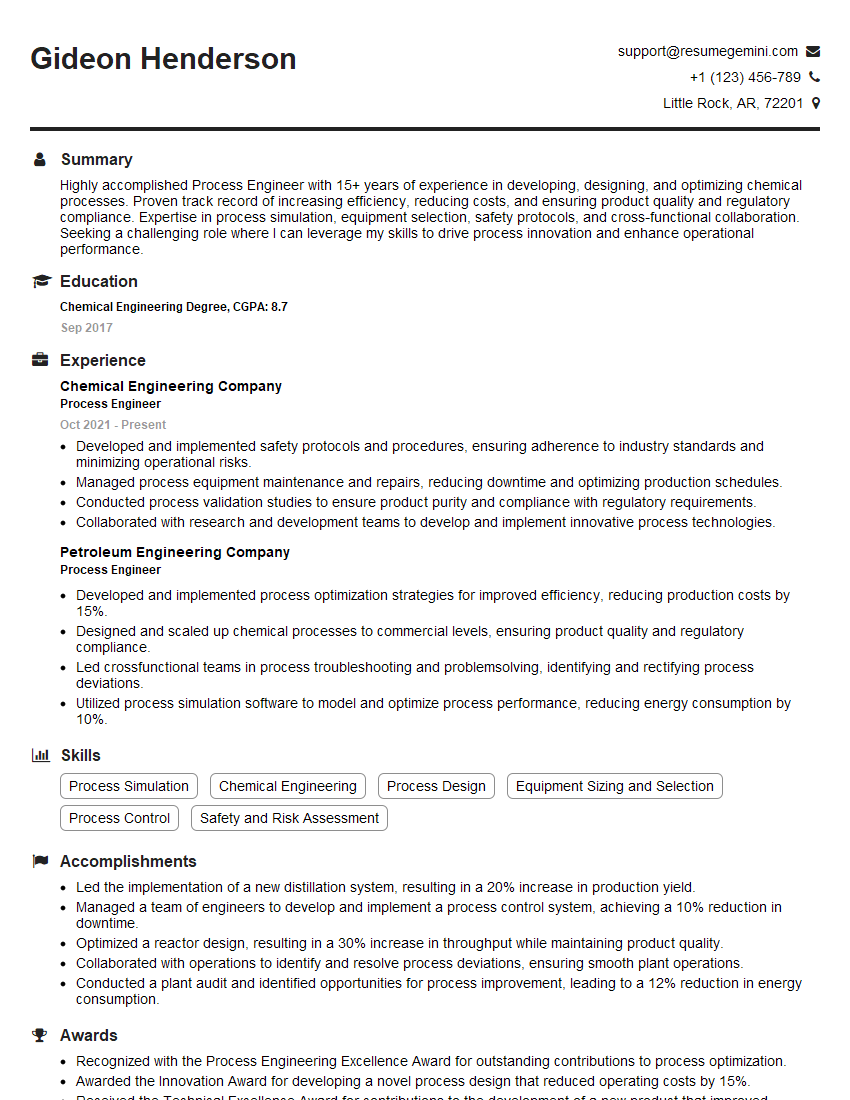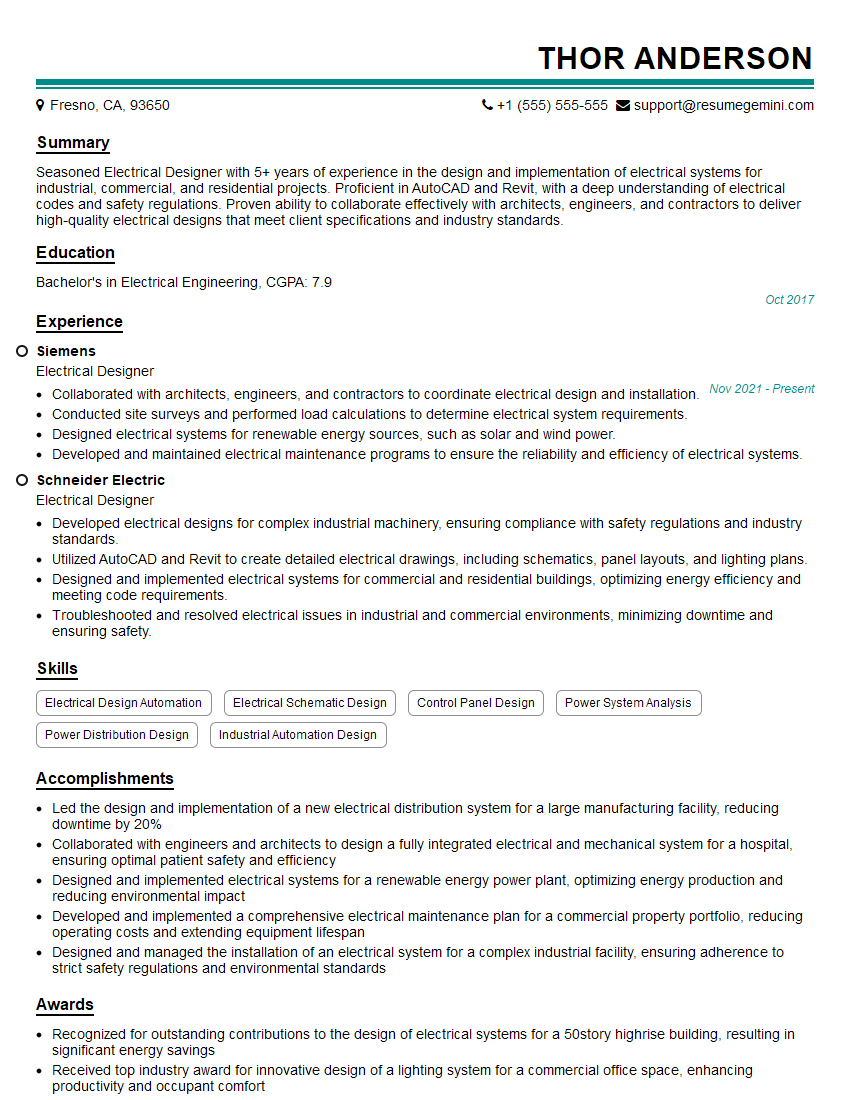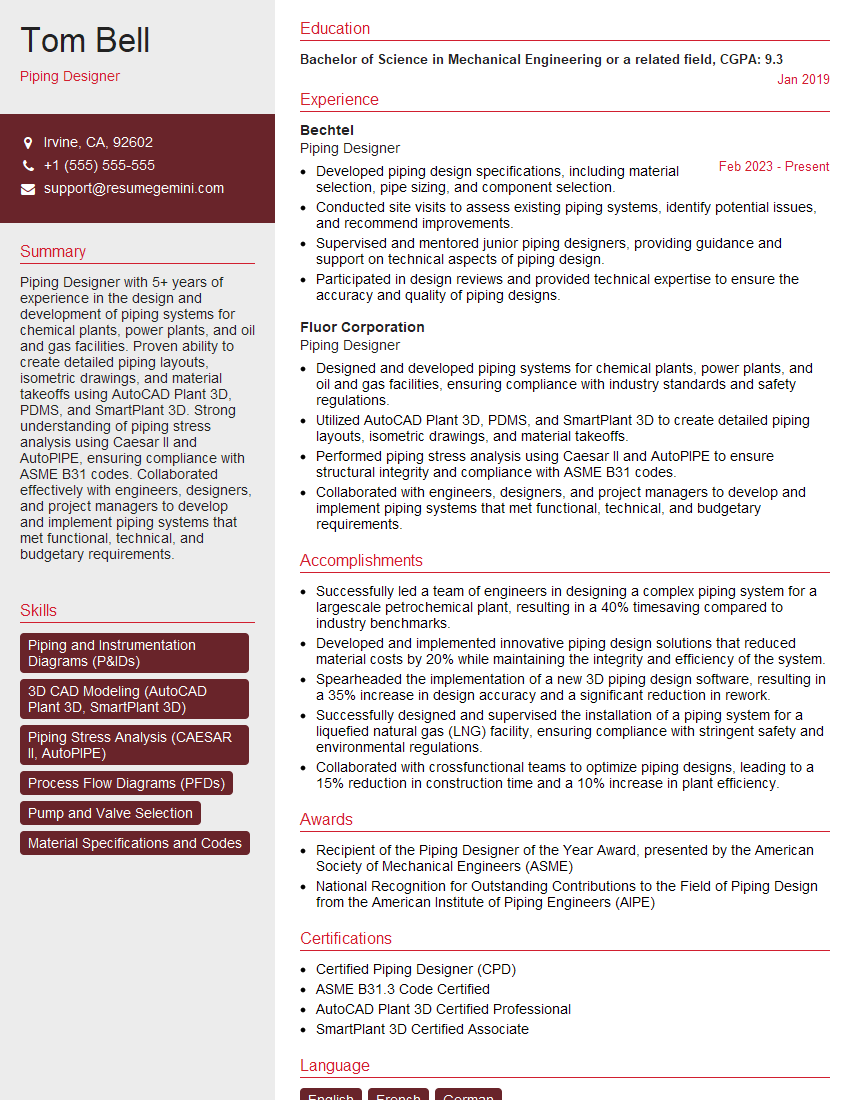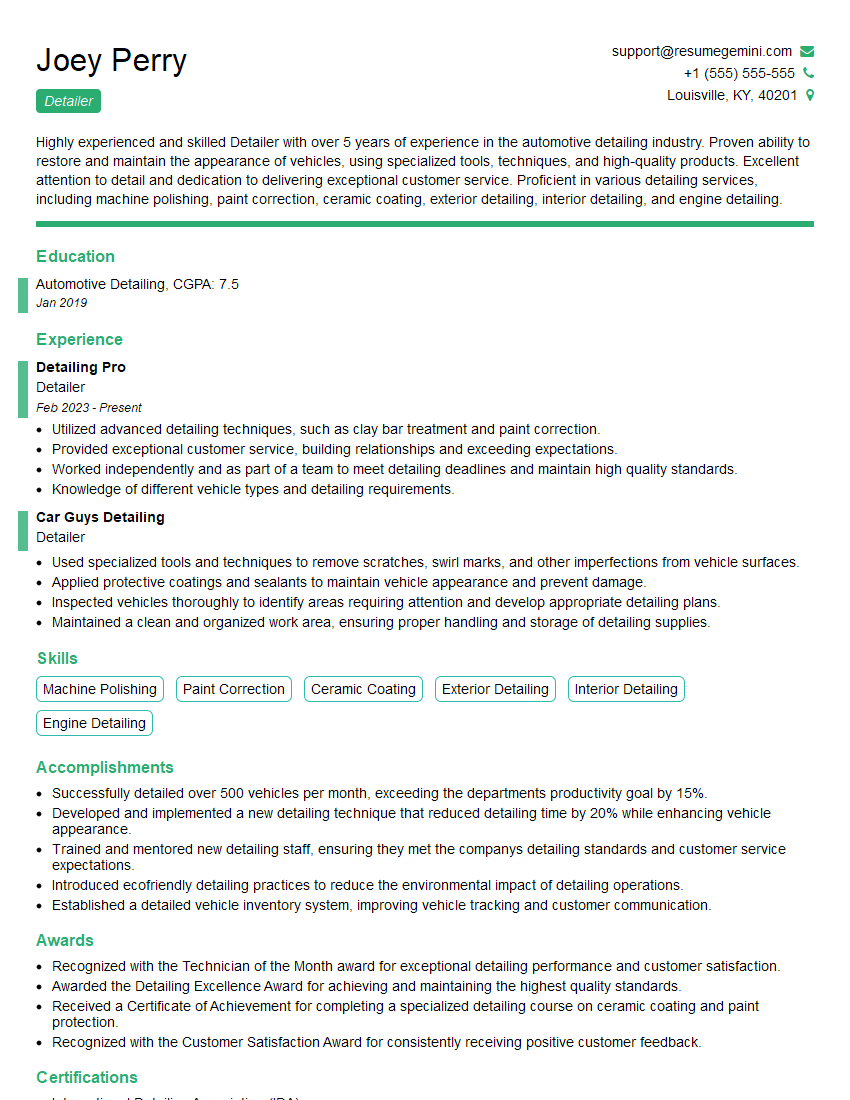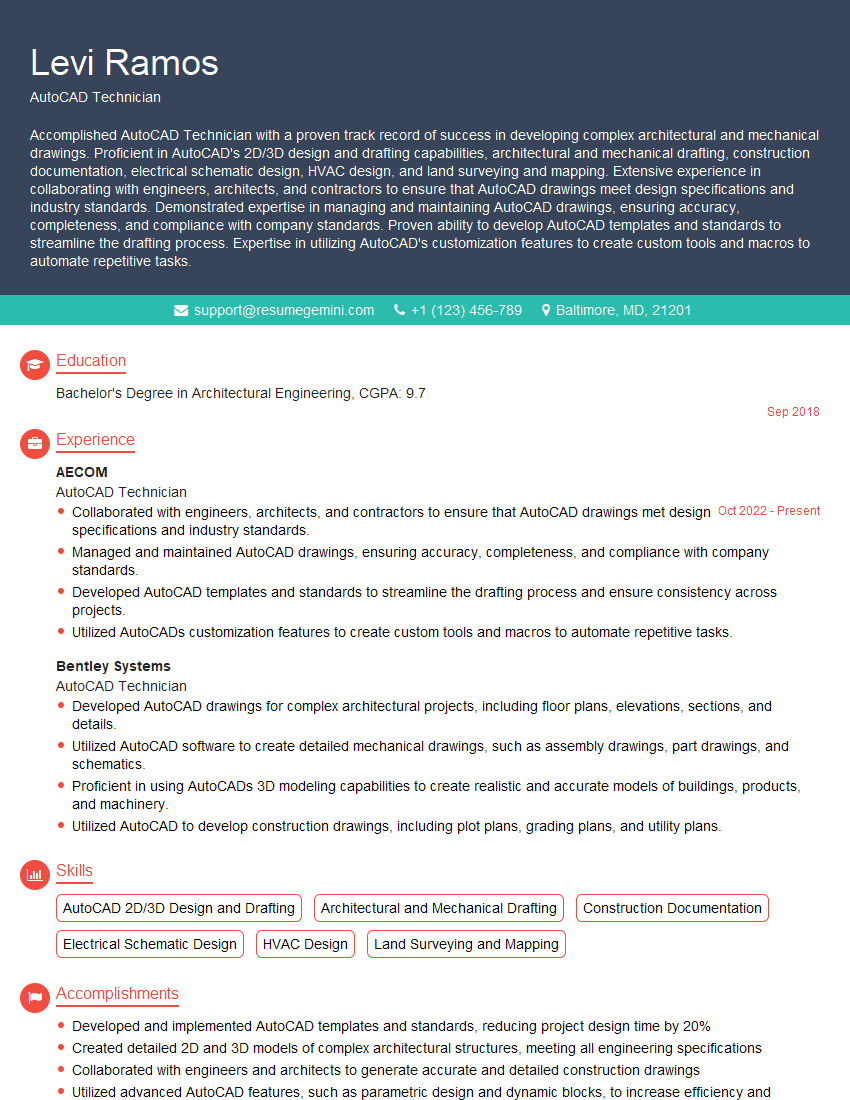The right preparation can turn an interview into an opportunity to showcase your expertise. This guide to AutoCAD or Plant Design Software interview questions is your ultimate resource, providing key insights and tips to help you ace your responses and stand out as a top candidate.
Questions Asked in AutoCAD or Plant Design Software Interview
Q 1. Explain your experience with AutoCAD commands and tools.
My experience with AutoCAD commands and tools spans over eight years, encompassing a wide range of functionalities. I’m proficient in both basic and advanced commands, regularly using tools for drawing creation (LINE, CIRCLE, ARC, POLYLINE), editing (MOVE, COPY, ARRAY, TRIM, EXTEND), dimensioning (DIMLINEAR, DIMDIAMETER, DIMRADIUS), and annotation (TEXT, MTEXT, TABLE). Beyond these, I’m adept at using specialized tools for various tasks, such as creating and manipulating blocks (BLOCK, WBLOCK, INSERT), working with layers and layer properties, managing object snaps (OSNAP), employing dynamic input, and effectively utilizing the command line.
For instance, in a recent project involving a complex piping layout, I utilized the ARRAY command to efficiently create multiple identical pipe segments, saving significant time compared to manual drawing. My understanding extends to using these commands within the context of larger projects, understanding how the precision and efficiency of command usage directly impact project delivery timelines.
Q 2. Describe your proficiency in 2D and 3D modeling within AutoCAD or Plant Design Software.
My proficiency in both 2D and 3D modeling within AutoCAD is extensive. In 2D, I’m highly skilled in creating detailed drawings for construction documents, site plans, and floor plans. This includes effectively using layers, line types, text styles, and dimensioning techniques to produce clear and accurate deliverables. My 2D skills extend to leveraging hatching patterns, creating and managing blocks, and accurately representing details using various drawing tools.
In 3D modeling, I utilize AutoCAD’s 3D modeling tools to create realistic representations of structures and systems. I’m familiar with creating 3D solids, surfaces, and meshes, and am skilled in using commands like EXTRUDE, REVOLVE, LOFT, and SOLIDEDIT to manipulate and refine 3D models. I frequently utilize 3D visualization tools to effectively communicate design concepts to clients and stakeholders. For instance, I recently used 3D modeling to create a virtual walkthrough of a proposed building design for a client, allowing them to visualize the design before construction began.
Q 3. How do you manage large and complex AutoCAD drawings?
Managing large and complex AutoCAD drawings requires a structured approach. I employ several key strategies to maintain organization and efficiency. First, I utilize external references (xrefs) extensively to break down large drawings into manageable components, each managed as a separate file. This allows for concurrent work by multiple team members without the risk of data corruption or file bloat. Second, I use named views and viewports to organize different perspectives and sections of the drawing, enabling easier navigation and collaboration. Third, I maintain a strict layer management system (discussed in the next answer) which is crucial to preventing drawing clutter and ensuring effective selection and manipulation of specific elements.
Furthermore, I regularly purge and audit drawings to remove unnecessary data, ensuring drawing files remain streamlined. Finally, I utilize AutoCAD’s external tools and add-ins, such as data extraction tools or custom scripts, where applicable to automate repetitive tasks and improve workflow efficiency for large-scale projects. For very large and complex drawings, I might also employ a drawing management system.
Q 4. What are your preferred methods for creating and managing layers in AutoCAD?
My preferred method for creating and managing layers in AutoCAD is based on a hierarchical, logical naming convention that reflects the project’s structure. I use a consistent prefix system, such as ’01-Architecture’, ’02-Structure’, ’03-MEP’, followed by descriptive sub-layers (e.g., ’01-Architecture-Walls’, ’01-Architecture-Doors’). This organized system greatly simplifies object selection, modification, and plotting. I also use layer states to control the visibility of layers during the various phases of design review and coordination.
In addition, I regularly use layer properties to set line weights, colors, and linetypes to enhance the visual clarity of the drawing. The consistent application of these properties enhances the overall readability and professional presentation of the final deliverable. I ensure that layer properties are thoughtfully selected to match project standards and best practices.
Q 5. How familiar are you with different file formats used in AutoCAD (e.g., DWG, DXF)?
I’m very familiar with various AutoCAD file formats. The primary format is DWG (Drawing), AutoCAD’s native format, which preserves all drawing data, including layers, blocks, and annotations. The DXF (Drawing Exchange Format) is a text-based format that is used for exchanging drawings between different CAD systems. This is crucial for interoperability when collaborating with other firms or using different CAD software. I also have experience with other related formats such as DWF (Design Web Format) for web publishing and PDF (Portable Document Format) for sharing and archiving.
Understanding the nuances of these formats is crucial for ensuring data integrity and avoiding compatibility issues. For instance, when sending drawings to a subcontractor using a different CAD software, using the DXF format is often the most reliable approach to maintain data consistency. My awareness of these file types enables me to choose the most suitable format for various purposes and audiences.
Q 6. Explain your experience with AutoCAD’s plotting and printing features.
My experience with AutoCAD’s plotting and printing features encompasses both basic and advanced techniques. I’m proficient in setting up plot styles, defining plot areas, configuring paper sizes and orientations, and managing plot configurations. I understand the importance of choosing appropriate plot styles to control line weights, colors, and other attributes for optimal print quality. I’m also familiar with advanced plotting features like creating plot stamps, managing page setups, and creating plot files for batch plotting.
Beyond basic plotting, I’ve worked extensively with different plotters and printers, optimizing settings to achieve the desired quality and scale. I often need to produce large-format prints, which requires careful consideration of plotter settings and paper size to ensure all details are clearly visible. For instance, I optimized plotter settings to produce detailed architectural drawings on large-format sheets for client presentations.
Q 7. Describe your experience using external references (xrefs) in AutoCAD.
External references (xrefs) are a cornerstone of my AutoCAD workflow, particularly for managing large and complex projects. I extensively use xrefs to incorporate drawings from different disciplines or phases into a single project file without the redundancy of copying data. This greatly simplifies project management and ensures that any changes made in the source xref are automatically reflected in the host drawing. I also understand the differences between attaching and overlaying xrefs, allowing me to choose the most suitable approach for each situation.
Furthermore, I’m skilled in managing xref paths and resolving potential issues related to missing xrefs or broken links. This is especially crucial in collaborative environments where multiple users and different file locations are involved. For example, in a recent large-scale infrastructure project, using xrefs facilitated seamless coordination among different engineering disciplines, ensuring each team had access to the latest design updates without conflicts.
Q 8. How do you troubleshoot common AutoCAD errors or glitches?
Troubleshooting AutoCAD errors requires a systematic approach. I begin by identifying the nature of the error – is it a file corruption issue, a command failure, a display problem, or something else?
- File Corruption: If a file is corrupted, I’ll try opening it in a previous version of AutoCAD. If that fails, I’ll look for backup copies or explore AutoCAD’s recovery options. Sometimes, a seemingly corrupted file can be fixed by simply purging unused blocks and layers (
PURGEcommand). - Command Failures: Errors during command execution often indicate incorrect input or conflicting settings. I’ll check the command line for specific error messages and consult the AutoCAD help documentation. For example, an error might occur if you try to create a circle with a radius of zero. I’d carefully review my inputs.
- Display Problems: Issues with graphics display (like flickering or missing elements) can be solved by updating graphics drivers, checking system resources (RAM, CPU), or adjusting AutoCAD’s display settings (e.g., visual styles, hardware acceleration). A reboot is sometimes all it takes.
- Unexpected Behavior: If AutoCAD behaves unusually, I check the running scripts (lisp routines) to see if any conflicts exist. I might also reset AutoCAD to its default settings to eliminate any custom configurations causing the problem.
A crucial step involves documenting the error. Screenshots, error messages, and the sequence of events leading to the error provide valuable clues. I always try the simplest solutions first – a reboot, checking for updates, and reviewing my recent actions before moving to more advanced troubleshooting techniques.
Q 9. What is your experience with data extraction and reporting in AutoCAD?
Data extraction and reporting in AutoCAD is crucial for project management and analysis. I’m proficient in several methods:
- Data Extraction: AutoCAD’s
EXPORTTOAUTOCADcommand allows for exporting data to other formats like DXF or DWG, making it compatible with other software. I’ve also used theDATAEXTRACTIONcommand to pull specific attribute data from drawings, often creating spreadsheets for further analysis. This is particularly useful for managing parts lists or quantities. - Reporting: I use external software like Microsoft Excel or specialized data management tools to analyze the extracted data. I can create customized reports detailing quantities, costs, material specifications, and other relevant metrics. I often use scripting (e.g., VBA, Lisp) to automate the data extraction process for larger projects.
- Custom Tables: Within AutoCAD, I’ve built custom tables using the
TABLEcommand to present data directly on the drawing itself. This provides a quick overview of key information related to the design.
For example, on a recent project involving pipe specifications, I extracted pipe diameter, length, and material data from a Plant 3D model and created a comprehensive report detailing the total material costs and quantities needed.
Q 10. Explain your understanding of AutoCAD’s dynamic input feature.
AutoCAD’s dynamic input feature significantly enhances productivity by providing real-time feedback during command execution. Instead of relying solely on the command line, you can see the coordinates, dimensions, and other parameters directly on the screen. This eliminates the need to switch between the command line and the drawing area.
Think of it like having a built-in calculator and measurement tool always at hand. You can directly specify the length of a line by typing the desired distance next to the cursor, instead of typing it in the command line. Similarly, when drawing circles, you can type the radius directly next to your cursor rather than in the command line.
Dynamic input greatly reduces the number of keystrokes and mouse clicks required, resulting in faster and more efficient drawing. I frequently use this feature for everything from creating simple lines and circles to performing complex geometric constructions. I often customize the dynamic input settings based on my preferred workflow.
Q 11. How familiar are you with creating and using blocks in AutoCAD?
Creating and using blocks is fundamental to efficient AutoCAD workflows. Blocks are reusable components that allow you to store and insert frequently used objects, such as doors, windows, symbols, or entire assemblies. This significantly accelerates the design process and ensures consistency.
- Creating Blocks: I use the
BLOCKcommand to define and name blocks. I pay close attention to selecting the appropriate base point for accurate insertion. Attribute definitions are essential, enabling data extraction. - Using Blocks: The
INSERTcommand allows me to insert blocks into my drawings. I frequently modify block properties – scaling, rotation, and attribute values – to suit specific needs. - Block Management: Organizing blocks effectively is crucial for large projects. I regularly use the
BEDIT(block editor) andPURGEcommands to manage and clean up unused or obsolete blocks.
For example, in a building design, I created blocks for standard doors and windows, including attributes for manufacturer, model number, and dimensions. This not only sped up the drawing process but also enabled me to generate comprehensive material lists automatically. I also used blocks to represent complex MEP (mechanical, electrical, plumbing) equipment in a plant design project.
Q 12. Describe your experience with parametric modeling in AutoCAD.
Parametric modeling in AutoCAD, while not as extensive as in dedicated parametric modeling software like SolidWorks or Inventor, allows for creating designs with linked parameters that automatically update when changes are made to the driving parameters. It’s typically achieved using constraints and expressions.
Autodesk’s Dynamo, a visual programming language, greatly expands parametric capabilities in AutoCAD. Using Dynamo, I can create complex algorithms that dynamically modify geometry based on user-defined parameters or data from external sources. This is particularly useful for generating variations of a design or automating repetitive tasks. This also allows for ‘what-if’ analysis, quickly iterating design options based on different parameters.
I’ve used parametric modeling in AutoCAD, in conjunction with Dynamo, to design variations of a building facade, where changes to the panel sizes or spacing were automatically reflected throughout the entire model. It improved efficiency and facilitated design exploration.
Q 13. What is your experience with Plant 3D or other plant design software?
I have extensive experience with Autodesk Plant 3D, a specialized software for designing process plants. My skills encompass:
- 3D Modeling: I’m proficient in creating detailed 3D models of piping systems, equipment, and structures. I understand the importance of using accurate specifications and following industry standards.
- Piping Design: I’m well-versed in the design of piping networks, including routing, sizing, and stress analysis. I’m adept at using Plant 3D’s tools to create isometrics and other related documents.
- Equipment Modeling: I have experience modeling various types of process equipment, including pumps, valves, compressors, and heat exchangers, using both pre-built components and custom-created ones.
- Isometric Drawings: I’m proficient in generating accurate and detailed isometric drawings from the 3D model, utilizing Plant 3D’s capabilities.
- Data Management: Plant 3D’s data management features, including material take-offs and other reporting tools, are integral to my workflow. I’ve used it extensively to generate reports for material procurement and cost estimation.
My Plant 3D experience extends to collaborating with engineers from other disciplines, ensuring seamless integration of various engineering systems within the overall plant design. I understand the importance of using industry-standard specifications and adhering to company standards.
Q 14. Describe your experience in developing P&IDs (Piping and Instrumentation Diagrams).
Developing P&IDs (Piping and Instrumentation Diagrams) is a core part of my plant design experience. I’m familiar with the industry best practices and standards involved in creating clear, accurate, and comprehensive P&IDs. My process typically involves:
- Gathering Information: I work closely with process engineers to understand the process flow, equipment specifications, and instrumentation requirements.
- Software Selection: I utilize software like AutoCAD, Plant 3D, or specialized P&ID software packages to create the diagrams. Plant 3D has excellent P&ID capabilities.
- Symbol Standardization: I utilize industry-standard symbols and annotations, ensuring clarity and consistency throughout the diagram.
- Data Linking: Where possible, I link the P&ID data to the 3D model, enabling consistency and effective communication between disciplines.
- Revision Control: I carefully manage revisions and track changes using version control systems (like Vault) to prevent conflicts and ensure everyone is working with the most up-to-date version.
I’ve worked on numerous projects involving the development of complex P&IDs for various process industries, including chemical, pharmaceutical, and oil & gas. My P&ID creation process consistently incorporates rigorous quality checks to prevent errors and ensure compliance with applicable standards.
Q 15. How familiar are you with ISO or other relevant piping standards?
I possess extensive familiarity with various piping standards, most notably ISO 14698 for piping systems, and ASME B31.1 for power piping. My experience includes working with these standards in a multitude of projects, ranging from small-scale industrial plants to large-scale refinery designs. Understanding these standards is crucial for ensuring the safety, efficiency, and longevity of the systems we design. For instance, knowing the specific requirements for pipe wall thickness calculations based on pressure and temperature, as detailed in ASME B31.1, is paramount in preventing failures. My practical application of these standards includes verifying design compliance, creating detailed drawings that adhere to the standards, and participating in design reviews to ensure adherence to the chosen standard throughout the project lifecycle.
- ISO 14698: Focuses on piping system specifications, ensuring interoperability and safety.
- ASME B31.1: Provides detailed guidelines for the design, construction, testing, and operation of power piping systems.
Career Expert Tips:
- Ace those interviews! Prepare effectively by reviewing the Top 50 Most Common Interview Questions on ResumeGemini.
- Navigate your job search with confidence! Explore a wide range of Career Tips on ResumeGemini. Learn about common challenges and recommendations to overcome them.
- Craft the perfect resume! Master the Art of Resume Writing with ResumeGemini’s guide. Showcase your unique qualifications and achievements effectively.
- Don’t miss out on holiday savings! Build your dream resume with ResumeGemini’s ATS optimized templates.
Q 16. Explain your experience with creating 3D plant models using Plant Design software.
My experience in 3D plant modeling using Plant Design software, primarily using [Specific Software Name, e.g., AVEVA PDMS or Bentley OpenPlant], spans over [Number] years. I’ve been involved in all phases of the process, from initial conceptual design to detailed engineering and construction documentation. For instance, I’ve worked on projects involving the complete 3D modeling of chemical processing plants, including piping, equipment, structures, and electrical systems. Creating a 3D model offers a significant advantage because it allows for early clash detection, improved design coordination, and more accurate quantity take-offs. One memorable project involved designing a complex offshore oil platform, where the 3D model helped visualize the intricate layout and identify potential interferences between various components before construction commenced, saving both time and money.
I am proficient in using the software’s various tools, including:
- Equipment placement and routing: Precisely placing equipment and automatically routing pipelines while adhering to industry standards and minimizing clashes.
- Piping and instrumentation diagrams (P&IDs): Integrating the 3D model with P&IDs for seamless design and data management.
- Isometric generation: Creating detailed isometric drawings for fabrication and construction.
Q 17. How do you handle design changes and revisions within Plant Design Software?
Handling design changes and revisions efficiently is critical in Plant Design. The software typically employs a version control system, allowing for easy tracking of modifications. Within [Specific Software Name], I utilize the revision management tools to create new revisions and incorporate changes seamlessly. This might involve altering pipe routes, adding or removing equipment, or updating specifications. We typically use a change management process, starting with a formal change request, followed by impact assessment, design update, and review. Each revision is clearly documented, ensuring that everyone is working with the most up-to-date information. For example, in one project where a client requested changes to the pump placement, we used the software’s revision control to create a new revision, incorporating the changes while preserving the previous design for reference. This transparent process minimizes confusion and ensures compliance with the revised design.
Q 18. Describe your experience with clash detection and resolution in Plant Design Software.
Clash detection and resolution are essential for preventing construction problems. In Plant Design software, clash detection tools automatically identify conflicts between different disciplines (e.g., piping clashing with structural steel). My experience involves using these tools to detect potential clashes early in the design process. This process typically includes setting up clash detection parameters and filters based on the project requirements. Once clashes are identified, we review them to determine their severity and devise solutions, which may involve rerouting pipes, relocating equipment, or modifying structural elements. For instance, in one project, clash detection revealed that a newly placed valve was interfering with a structural beam. The solution involved rerouting the piping system, a change made easily in the 3D model and reflected automatically in associated drawings.
Q 19. How familiar are you with isometrics generation in Plant Design Software?
Isometric generation is a crucial step in Plant Design, providing detailed drawings for fabricators. I’m proficient in generating isometrics using the software’s automated tools. These tools create accurate and detailed isometric drawings, including pipe dimensions, bends, and fittings. I’m also experienced in customizing the isometrics to meet specific client or fabrication requirements, such as adding annotations or modifying the drawing style. This is particularly important because these drawings directly guide the fabrication process, and any error can lead to costly rework. I regularly review the generated isometrics for accuracy and completeness before releasing them to the fabrication team.
Q 20. What is your experience with material take-offs in Plant Design Software?
Material take-offs (MTOs) are a key function of Plant Design software, generating accurate material lists for procurement. My experience involves creating detailed MTOs for various projects, including pipe, valves, fittings, and equipment. The software allows automated generation of MTOs based on the 3D model, saving time and reducing the risk of manual errors. I can also customize MTO reports to include specific information relevant to procurement, such as vendor information, material specifications, and quantities. These reports serve as the foundation for purchasing and cost estimation. In one instance, the accurate MTO generated by the software helped us avoid over-purchasing materials by identifying duplicate items that had been accidentally included in the design.
Q 21. Explain your experience with Plant Design Software’s reporting and documentation capabilities.
Plant Design software offers robust reporting and documentation capabilities, which are crucial for project management and communication. I’m experienced in generating various reports, including equipment lists, piping summaries, material take-offs, and schedules. These reports are often customized to meet specific needs, such as providing reports compliant with various industry standards. The software allows for creating both standard and customized reports and exporting them in various formats, facilitating communication with clients, contractors, and other stakeholders. For example, I have utilized the software to generate comprehensive reports for regulatory compliance, including those detailing the materials used, safety measures, and system performance. These reports helped ensure the projects met all relevant regulatory standards and provided necessary documentation for audits.
Q 22. Describe your experience with integrating Plant Design Software with other engineering tools.
Integrating Plant Design Software (PDS) with other engineering tools is crucial for efficient project workflows. It allows for seamless data exchange and avoids duplication of effort. My experience includes integrating PDS with tools like AutoCAD for detailed drawings, Civil 3D for site grading and utilities, and various data management systems for material tracking and cost estimation.
For example, I’ve used PDS’s interoperability features to directly import 3D models from other software (like Revit for building structures) for accurate spatial coordination. This avoids clashes between plant equipment and building components. We also leverage data exchange with process simulation software to verify design parameters and optimize plant performance. This integration is often handled through standardized file formats like .dwg, .dxf, and industry-specific data exchange standards. The specific tools and processes used depend heavily on the project’s requirements and client specifications. A typical workflow involves defining data exchange standards early in the project, setting up appropriate data mapping, and rigorously testing the integration to ensure data integrity.
Q 23. How familiar are you with different piping components and their specifications?
My familiarity with piping components and their specifications is extensive. I understand the various types of pipes (carbon steel, stainless steel, PVC, etc.), their pressure ratings, wall thicknesses, and appropriate fittings for various services (steam, water, chemicals, etc.). I can confidently select components based on industry standards (like ASME B31.1, B31.3, etc.), considering factors such as material compatibility, temperature, pressure, and flow rate.
I’m also adept at specifying valves (gate, globe, ball, check, etc.), pumps, compressors, and other equipment based on process requirements and vendor data sheets. Beyond basic components, I’m familiar with more specialized elements like expansion joints, strainers, and traps, understanding their purpose and appropriate applications within a plant environment. The selection process often involves using manufacturer’s catalogs and considering factors like cost, maintenance, and lifecycle considerations. I can interpret piping and instrumentation diagrams (P&IDs) and translate their specifications into a 3D model within the PDS software. This is critical for accurate material take-offs and construction drawings.
Q 24. How do you manage version control and collaboration within Plant Design projects?
Version control and collaboration are paramount in large plant design projects. We utilize a combination of centralized data management systems and version control software such as Vault or similar solutions. This ensures that all team members work on the most up-to-date project files, and changes are tracked and documented.
Our process typically involves establishing a central repository for all project files. Each team member checks out the required files, makes modifications, and then checks the files back in, triggering a version update. This system helps prevent conflicts and enables easy rollback to previous versions if errors are detected. Workflows often include regular check-ins and reviews to ensure consistency and to identify potential issues. The use of cloud-based solutions enhances collaboration and enables real-time access to project data from remote locations, facilitating better communication between dispersed teams. The choice of specific software and methodologies often depend on company policies and project requirements.
Q 25. Describe your experience with developing plant layouts using Plant Design software.
Developing plant layouts in PDS involves a multi-step process, beginning with understanding the process flow, equipment specifications, and site constraints. I’m experienced in using PDS’s tools to create 3D models of the plant, including equipment placement, piping routing, and structural supports.
I begin by creating a preliminary layout based on the P&ID and process requirements. This involves placing major equipment items, considering accessibility, maintenance requirements, and regulatory compliance. Then, using PDS’s intelligent piping tools, I create a detailed 3D piping model, optimizing routing for minimal space and ease of installation and maintenance. Along the way, we use clash detection features to identify and resolve conflicts between different disciplines, like piping, equipment, and structural steel. Ultimately, we generate detailed isometric drawings, fabrication drawings, and other documentation necessary for construction. For example, on a recent project, we used PDS’s built-in analysis tools to optimize pipe routing and reduce the number of fittings, leading to cost savings and improved efficiency.
Q 26. How do you ensure accuracy and consistency in your Plant Design work?
Accuracy and consistency are crucial. We achieve this through rigorous quality control procedures throughout the design process. This starts with using accurate data from vendor data sheets and verified process parameters.
During modeling, we leverage PDS’s capabilities for automated checks and validation, ensuring that all components meet specification and comply with industry standards. Regular model reviews and cross-checking with other disciplines are also implemented. We create standardized templates and libraries for commonly used components to ensure consistency throughout the project. For example, we utilize PDS’s automated reporting features to generate accurate material take-offs and ensure that all components are accounted for. Using consistent naming conventions and data tagging helps maintain uniformity in the model’s data. Through these steps, we ensure the final design is both accurate and adheres to the client’s specified standards.
Q 27. Explain your understanding of safety standards and regulations relevant to plant design.
Safety standards and regulations are integrated into every stage of our design process. We are well-versed in relevant codes and standards, such as ASME, API, and OSHA regulations. These regulations influence many decisions, from the selection of materials and equipment to the design of safety systems.
For instance, when designing piping systems, we adhere to ASME B31.1 and B31.3, ensuring proper pressure rating, stress analysis, and code compliance. We incorporate safety features like pressure relief valves, emergency shut-off systems, and fire protection systems as required by relevant codes. We also consider ergonomic design principles for ease of access and maintenance of equipment to minimize the risk of workplace incidents. Detailed safety reviews are conducted at various stages of the design process, and all designs are documented to comply with regulatory requirements. Understanding and incorporating these standards throughout the design process is crucial for delivering a safe and functional plant.
Q 28. Describe a challenging plant design project you’ve worked on and how you overcame the challenges.
One challenging project involved designing a chemical processing plant with stringent environmental regulations and a tight deadline. The challenge lay in integrating a complex process with a geographically constrained site, necessitating innovative design solutions to manage space and minimize environmental impact.
To overcome this, we employed several strategies. First, we utilized advanced 3D modeling techniques to optimize equipment placement and piping layouts, reducing space requirements. Second, we performed rigorous simulations to optimize process flow and minimize waste generation. Finally, we used advanced clash detection and interference analysis tools within PDS to prevent and resolve conflicts between piping systems, equipment, and structural components. Close collaboration among the engineering team, client, and contractors was critical for effective problem-solving and on-time delivery of the project. By implementing these strategies, we successfully delivered a cost-effective and environmentally sound plant design while meeting the demanding schedule.
Key Topics to Learn for AutoCAD or Plant Design Software Interview
Ace your next interview by mastering these key areas. Remember, practical application is key – think about how you’ve used these skills in past projects!
- Fundamentals of AutoCAD/Plant Design Software: Understanding the interface, navigation, and basic drawing tools. This forms the foundation for all other skills.
- 2D Drafting & Design: Creating detailed drawings, utilizing layers, blocks, and annotations. Be prepared to discuss your experience with dimensioning and drawing standards.
- 3D Modeling & Visualization: Creating and manipulating 3D models, understanding different modeling techniques, and the importance of accurate representation. Showcase your understanding of model cleanup and optimization.
- Working with Data & Importing/Exporting Files: Discuss your experience with data exchange formats (DXF, DWG, etc.) and how you’ve integrated data from other sources into your designs.
- Plant Design Specifics (if applicable): For Plant Design roles, highlight your experience with piping, instrumentation diagrams (P&IDs), equipment placement, and isometrics. Understanding process flow diagrams (PFDs) is crucial.
- Problem-Solving & Design Optimization: Be ready to discuss how you’ve addressed design challenges, improved efficiency, and met project constraints. This demonstrates critical thinking skills.
- Customization and Automation: Discuss your experience with using macros, lisps, or other automation techniques to streamline workflows. This showcases advanced skills.
Next Steps
Mastering AutoCAD or Plant Design Software opens doors to exciting career opportunities in engineering, architecture, and various other industries. To maximize your chances of landing your dream job, a strong and ATS-friendly resume is essential. ResumeGemini can help you craft a compelling resume that highlights your skills and experience effectively. We provide examples of resumes tailored to AutoCAD and Plant Design Software roles to guide you. Take the next step towards your career success with ResumeGemini – build a resume that gets noticed!
Explore more articles
Users Rating of Our Blogs
Share Your Experience
We value your feedback! Please rate our content and share your thoughts (optional).
What Readers Say About Our Blog
This was kind of a unique content I found around the specialized skills. Very helpful questions and good detailed answers.
Very Helpful blog, thank you Interviewgemini team.