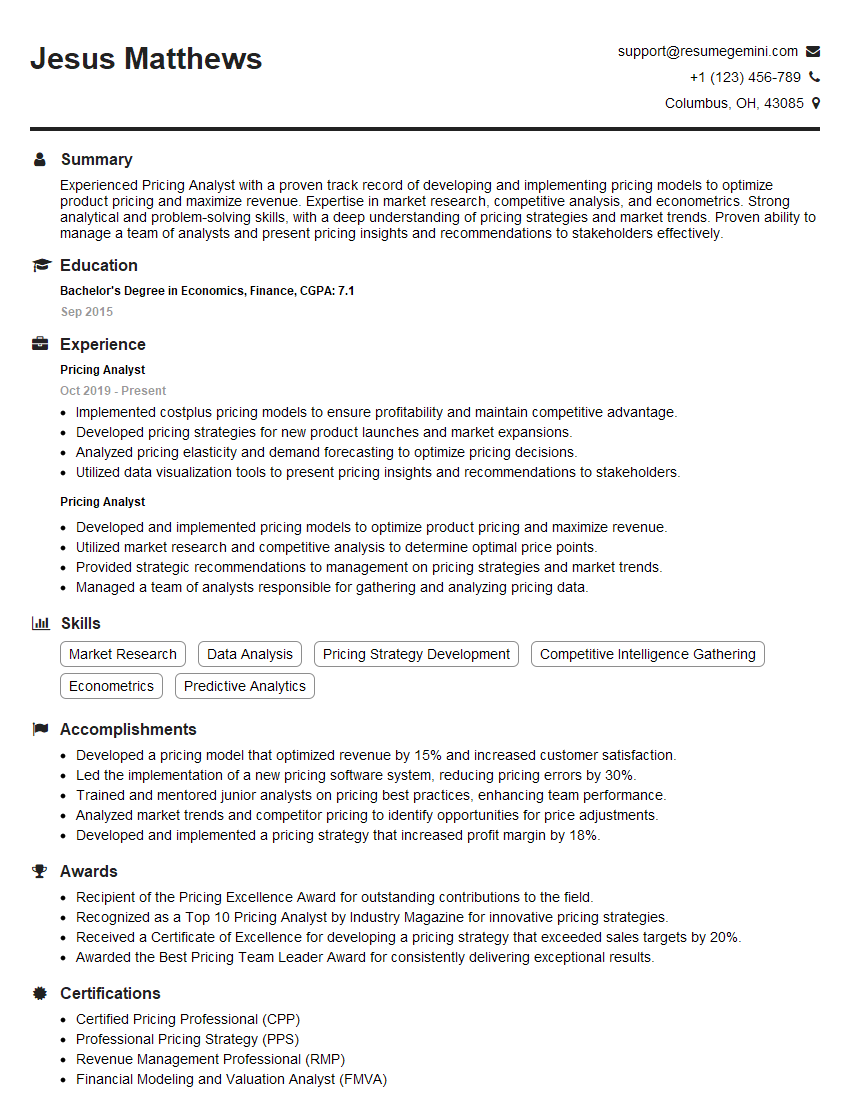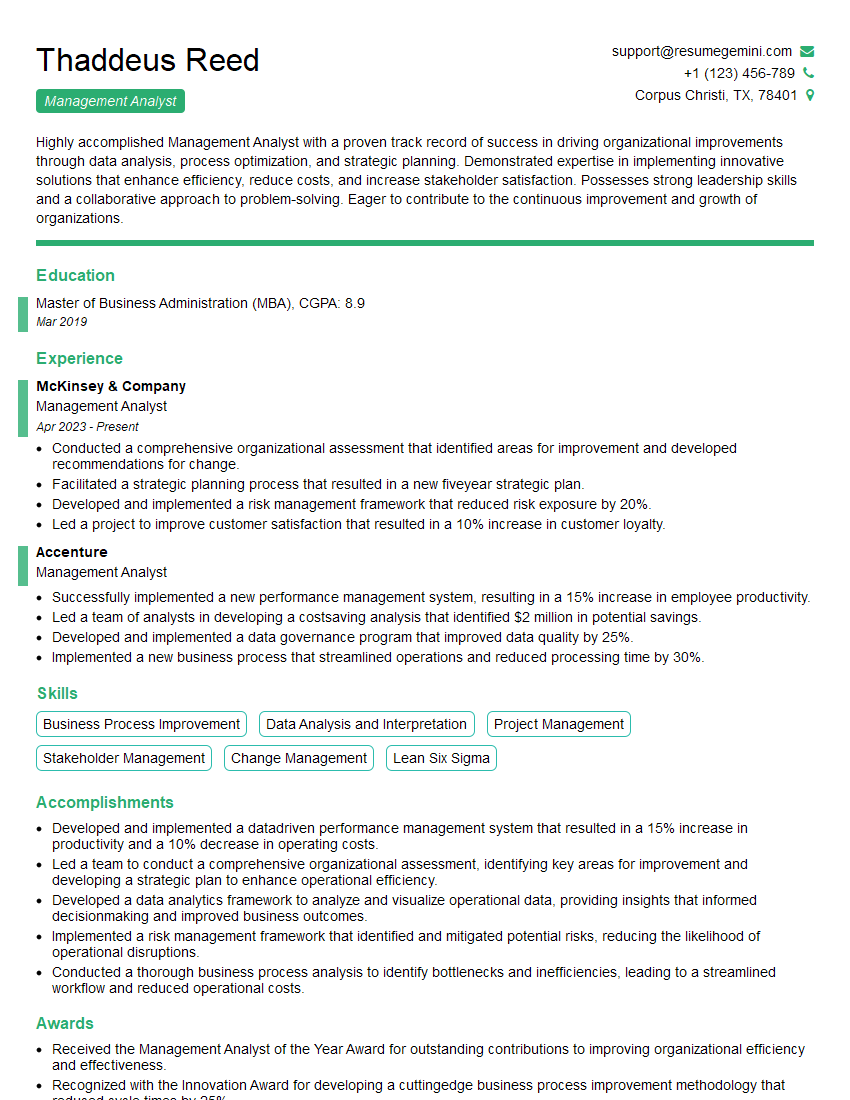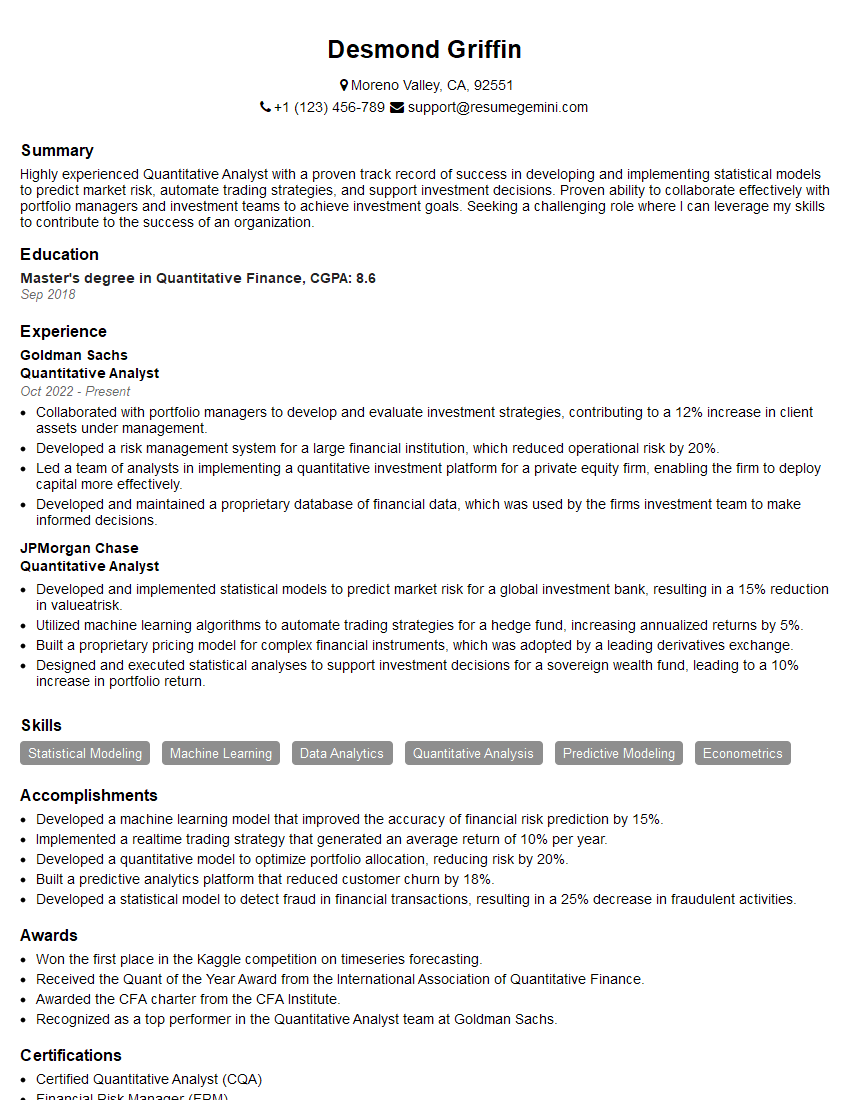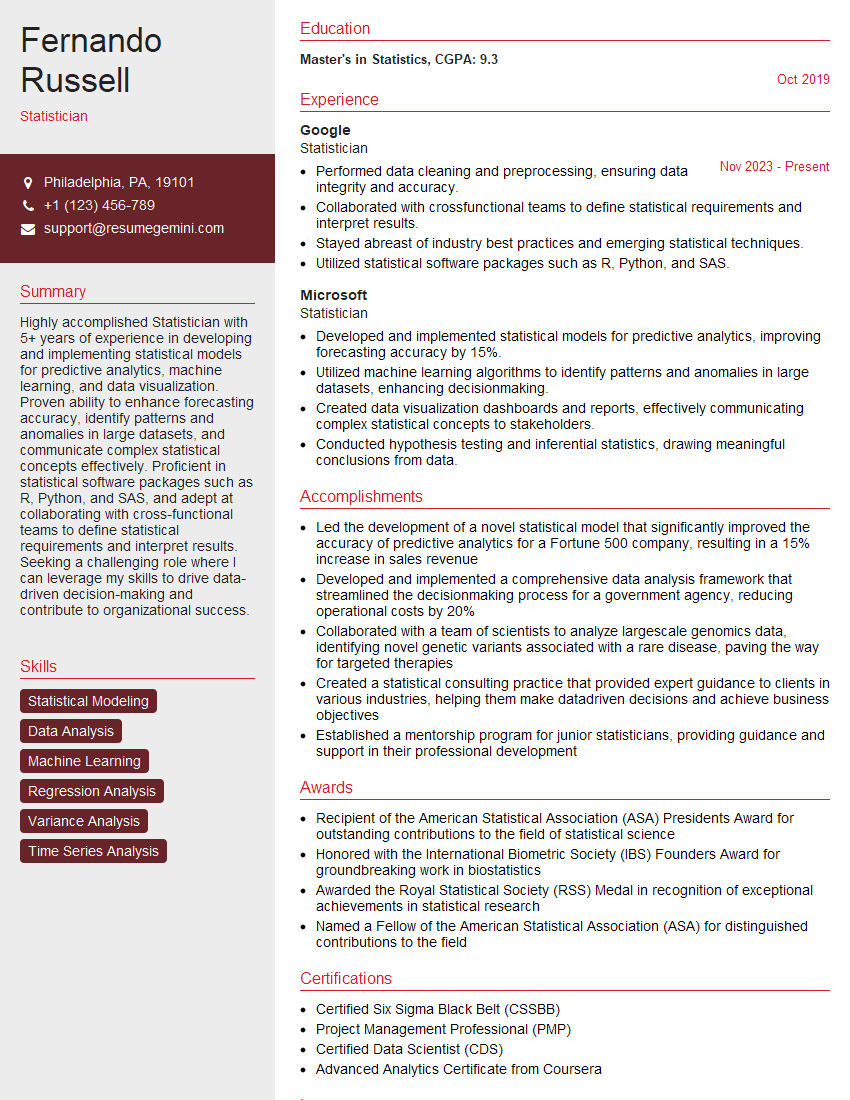Interviews are more than just a Q&A session—they’re a chance to prove your worth. This blog dives into essential Excel (Data Manipulation and Analysis) interview questions and expert tips to help you align your answers with what hiring managers are looking for. Start preparing to shine!
Questions Asked in Excel (Data Manipulation and Analysis) Interview
Q 1. Explain the difference between VLOOKUP and HLOOKUP.
Both VLOOKUP and HLOOKUP are Excel functions used to search for a specific value in a table and return a corresponding value from a different column. The key difference lies in the direction of the search:
- VLOOKUP (Vertical Lookup): Searches for a value in the first column of a table and returns a value in the same row from a specified column.
- HLOOKUP (Horizontal Lookup): Searches for a value in the first row of a table and returns a value in the same column from a specified row.
Think of it like looking up information in a phone book. VLOOKUP is like searching by name (first column) to find a phone number (another column). HLOOKUP would be like having a list of phone numbers across the top row and finding the number associated with a specific area code (first row).
Example:
Let’s say you have a table with product names in column A and their prices in column B. To find the price of a product using VLOOKUP, you’d use a formula like this: =VLOOKUP("Product Name",A1:B10,2,FALSE). Here, “Product Name” is the value you’re searching for, A1:B10 is the table range, 2 specifies the column containing the price (second column), and FALSE ensures an exact match.
If your table had product names across the top row (A1:E1) and prices listed in the first column (A2:A10), you’d use HLOOKUP: =HLOOKUP("Product Name",A1:E10,2,FALSE). Here, 2 indicates the second row (which contains the prices).
Q 2. How do you handle errors in Excel (e.g., #N/A, #REF!, #VALUE!)?
Error handling is crucial in Excel for data integrity and preventing misleading results. Excel displays various error codes like #N/A (value not available), #REF! (invalid cell reference), #VALUE! (incorrect data type), #DIV/0! (division by zero), and others. Here’s how to handle them:
- IFERROR Function: This is the most versatile solution. It allows you to replace error values with a specific value or a custom message. For example,
=IFERROR(A1/B1,"Invalid Calculation")would divide A1 by B1 and return “Invalid Calculation” if B1 is 0 or contains an error. - ISERROR Function: This function checks if a value is an error. You can use it in combination with IF statements to control the flow of your formulas.
=IF(ISERROR(VLOOKUP(...)),"Data not found",VLOOKUP(...))This checks if VLOOKUP returns an error, providing a more user-friendly message instead. - Data Cleaning Before Calculations: Prevent errors by ensuring the data’s quality before using it in formulas. This involves handling missing values, inconsistencies, and incorrect data types through methods like data validation and cleaning techniques (discussed in later questions).
- Error Tracing: Excel’s built-in error checking tools can highlight cells with errors, enabling quicker identification and correction.
In a real-world scenario, imagine an automated report calculating sales commissions. Using IFERROR prevents the report from crashing due to missing sales figures, instead displaying a placeholder like “Pending” until the data is available. Proper error handling ensures the report remains functional and reliable, regardless of potential data issues.
Q 3. Describe your experience with pivot tables. How have you used them for data analysis?
PivotTables are incredibly powerful tools for summarizing and analyzing large datasets. They allow you to dynamically create summary reports from raw data, allowing for quick insights and interactive exploration.
In my experience, I’ve used PivotTables extensively for:
- Sales Analysis: Summarizing sales figures by region, product, or sales representative, identifying top performers or underperforming areas.
- Financial Reporting: Creating financial statements like income statements and balance sheets by aggregating financial data.
- Customer Segmentation: Grouping customers based on demographics, purchasing behavior, or other attributes to understand customer segments better.
- Trend Analysis: Tracking sales trends over time, identifying seasonal patterns, or predicting future sales using time-series data.
Example: I once worked on a project involving a large dataset of customer transactions. Using a PivotTable, I quickly summarized total sales, average order value, and the number of transactions by customer segment, leading to key insights into the most profitable customer groups. This enabled targeted marketing campaigns and better resource allocation.
Beyond basic summarization, PivotTables offer features like calculated fields, slicers, and timelines, providing even more flexibility in analyzing and visualizing data.
Q 4. What are different methods for data cleaning in Excel?
Data cleaning is a critical step in any data analysis project, ensuring data accuracy and reliability. In Excel, several methods facilitate this process:
- Find and Replace: A simple yet powerful technique to identify and replace inconsistent data entries (e.g., correcting spelling errors or standardizing units).
- Filtering and Sorting: Identify and isolate data anomalies by sorting data by specific columns and filtering out unwanted entries (e.g., removing duplicates or identifying outliers).
- Data Validation: This feature allows you to define rules for data entry, preventing incorrect data from entering the spreadsheet in the first place (explained in the next question).
- Text to Columns: Useful for splitting data contained in a single column into multiple columns based on delimiters like commas or tabs.
- Remove Duplicates: A built-in feature to quickly remove duplicate rows or columns, ensuring data uniqueness.
- Power Query (Get & Transform): For more complex cleaning tasks, Power Query provides a powerful tool to connect to various data sources, cleanse, transform, and load data efficiently. This allows for advanced data manipulation, including handling missing values, data type conversions, and merging data from multiple sources.
For example, imagine cleaning a customer database with inconsistent address formats. I would use text to columns to separate street address, city, state, and zip code, followed by Find and Replace to standardize formatting.
Q 5. How do you perform data validation in Excel?
Data validation is a crucial Excel feature to maintain data integrity by restricting the type of data entered into specific cells. This prevents errors and ensures data consistency.
To perform data validation:
- Select the cell(s) you want to apply validation to.
- Go to the Data tab and click Data Validation.
- Under Settings, choose the Allow criteria. This could be Whole number, Decimal, Date, Text Length, List, Custom, etc.
- Specify the parameters for the allowed data. For example, if you choose ‘Whole number’, you might set a minimum and maximum value.
- Define an Input Message (optional) to guide users on the expected data format.
- Define an Error Alert (optional) to inform users if they enter invalid data.
Examples:
- You could restrict a column for ‘Order Quantity’ to only accept whole numbers between 1 and 1000.
- You could create a dropdown list for ‘Region’ using data validation, ensuring users select from predefined options.
- A ‘Date’ column could be validated to accept only dates within a specific range.
Data validation simplifies data entry, reduces manual error correction, and strengthens the overall reliability of your spreadsheet. It’s essential for creating robust and user-friendly Excel models.
Q 6. Explain your understanding of array formulas.
Array formulas in Excel allow you to perform calculations on multiple values at once, returning a single result or an array of results. They are defined by pressing Ctrl + Shift + Enter instead of just Enter, which adds curly braces {} around the formula.
How they work: Array formulas operate on arrays (ranges of cells) instead of individual cells. They are particularly useful for performing complex calculations, such as summing values based on multiple criteria (similar to SUMIFS but often more flexible), finding the maximum or minimum value based on specific criteria, or performing matrix operations.
Example: Let’s say you want to sum the values in column B only if the corresponding values in column A are greater than 10. A traditional approach might use SUMIF. However, an array formula can handle more complex scenarios:
{=SUM(IF(A1:A10>10,B1:B10,0))}
This formula evaluates each cell in A1:A10. If a value is greater than 10, the corresponding value in B1:B10 is added to the sum; otherwise, 0 is added. The curly braces indicate it’s an array formula.
Array formulas are powerful, but they can be less intuitive for beginners. Understanding how they process arrays is crucial for debugging and creating efficient solutions for complex calculations.
Q 7. How would you use conditional formatting to highlight important data?
Conditional formatting is a powerful Excel feature for visually highlighting data based on specific criteria. This makes it easier to identify trends, outliers, and important information at a glance.
To apply conditional formatting:
- Select the range of cells you want to format.
- Go to the Home tab and click Conditional Formatting.
- Choose a formatting rule from the available options, such as Highlight Cells Rules, Top/Bottom Rules, Data Bars, Color Scales, or Icon Sets.
- Specify the condition for formatting. This could be based on cell value, formula, or other criteria.
- Choose a format, such as color fill, font style, or number format.
Examples:
- Highlighting high values: Highlight cells with sales above a certain threshold using a ‘Greater Than’ rule.
- Identifying outliers: Use ‘Above Average’ or ‘Below Average’ rules to highlight data points significantly deviating from the mean.
- Showing data trends: Apply color scales or data bars to visually represent trends in sales or other metrics across time periods.
- Flagging errors: Highlight cells containing error values (#N/A, #REF!, etc.) to quickly spot and resolve data issues.
Conditional formatting significantly improves data visualization and makes it easier to spot key patterns and insights within your spreadsheet, simplifying data analysis and interpretation.
Q 8. Describe your experience with Power Query (Get & Transform).
Power Query, now integrated into Excel as ‘Get & Transform Data’, is my go-to tool for data cleaning, transformation, and loading. Think of it as a powerful, visual programming language specifically designed for data manipulation. Instead of manually cleaning data within Excel, Power Query allows me to connect to various data sources (like CSV files, databases, web APIs, etc.), import the data, and then apply a series of transformations to clean and prepare it for analysis. This significantly reduces manual effort and ensures consistency.
- Data Cleaning: I frequently use Power Query to handle missing values, remove duplicates, filter irrelevant rows, and transform data types (e.g., converting text to numbers). For instance, if I have a column with inconsistent date formats, Power Query can easily standardize them to a single format.
- Data Transformation: Power Query allows me to add, delete, or modify columns, create calculated columns using formulas, and pivot/unpivot tables. This is invaluable when preparing data for analysis. For example, I might unpivot a table to make it easier to analyze trends over time.
- Data Loading: Once the data is clean and transformed, Power Query allows me to load it directly into an Excel table, a pivot table, or even directly into the Excel Data Model for advanced analysis using Power Pivot. This creates a dynamic link, so any changes to the source data are automatically reflected in the Excel workbook.
In a recent project involving customer sales data from multiple spreadsheets, I used Power Query to consolidate the data, standardize the product names, and calculate total sales per region. This automated a process that previously took hours of manual work, saving significant time and reducing the risk of errors.
Q 9. How do you use Excel for data visualization? What chart types are you familiar with?
Data visualization in Excel is crucial for conveying insights effectively. I leverage Excel’s charting capabilities extensively, choosing the right chart type to represent the data accurately and clearly. My go-to chart types include:
- Bar charts and Column charts: Ideal for comparing categories or showing changes over time. For example, I’d use a bar chart to compare sales figures across different product lines.
- Line charts: Excellent for displaying trends and patterns over time, particularly useful for showing sales growth over months or years.
- Pie charts: Suitable for showing the proportion of parts to a whole. For example, to show the market share of different competitors.
- Scatter plots: Useful for identifying correlations between two variables. For example, to see the relationship between advertising spend and sales revenue.
- Heatmaps: Effective for visualizing large matrices of data, showing different values using color gradients. I’ve used this for visualizing correlation matrices or sales performance by region and product.
- PivotCharts: These dynamic charts are linked to PivotTables, allowing for interactive exploration of data. Changes made to the PivotTable automatically update the PivotChart.
Beyond the basic chart types, I’m proficient in customizing charts—adjusting colors, labels, titles, adding data labels, and using conditional formatting to enhance readability and impact.
Q 10. Explain your approach to analyzing large datasets in Excel.
Analyzing large datasets in Excel requires a strategic approach. Excel’s limitations in terms of memory and processing power need to be considered. My approach involves:
- Data Sampling: If the dataset is extremely large, I’ll create a representative sample of the data for initial analysis. This allows me to quickly identify trends and patterns without overwhelming Excel.
- Power Query & Power Pivot: These are essential for handling large datasets. Power Query helps clean and transform the data efficiently, while Power Pivot allows me to create a Data Model, which is much more efficient than working directly with a large table in Excel. The Data Model leverages in-memory calculations, enabling faster analysis of large amounts of data.
- Data Partitioning: I might break down the large dataset into smaller, manageable chunks for analysis. This can involve filtering the data based on criteria or splitting it into multiple sheets.
- Data Aggregation: Instead of analyzing every single row, I’ll often aggregate the data using PivotTables or summary functions (like
SUMIFS,AVERAGEIFS) to focus on key metrics. - External Tools: For datasets too large even for Power Pivot, I’d consider using external tools like SQL Server or Python (with libraries like Pandas) for preprocessing and then importing a summarized version into Excel for visualization and final analysis.
For example, when working with a sales dataset containing millions of transactions, I’d first use Power Query to clean and filter the data, then load it into a Power Pivot Data Model. I’d then create PivotTables and PivotCharts to analyze sales trends, identify top-performing products, and understand regional variations in sales.
Q 11. How do you efficiently manage and organize data in a large spreadsheet?
Managing and organizing data in a large spreadsheet requires a well-defined structure and consistent naming conventions. My approach includes:
- Clear Sheet Structure: I use separate sheets for different datasets or analysis stages. Each sheet should have a clear purpose and be well-documented.
- Named Ranges: I extensively use named ranges to refer to specific data ranges. This makes formulas and charts easier to understand and maintain. For example, instead of
=SUM(A1:A100), I’d use=SUM(SalesData)after naming the range A1:A100 as ‘SalesData’. - Data Validation: I employ data validation to ensure data consistency. This helps prevent incorrect data entry and maintains data integrity.
- Tables: I convert data ranges into Excel Tables. Tables offer structured data, automatic formatting, and powerful filtering and sorting capabilities.
- Comments and Documentation: I add comments to formulas and sheets to explain the purpose of each section. This improves maintainability and collaboration.
Imagine a large spreadsheet tracking project milestones. By using separate sheets for each project phase, named ranges for key dates and resources, data validation to ensure consistent date formats, and comprehensive comments, I can easily manage and update the information.
Q 12. How familiar are you with using macros and VBA in Excel?
I possess a strong working knowledge of macros and VBA in Excel. I utilize them to automate repetitive tasks, extend Excel’s functionality, and create custom solutions. I’m comfortable writing VBA code to perform actions like:
- Automating Data Entry: Creating macros to import data from external sources and populate spreadsheets automatically.
- Generating Reports: Building macros to automatically generate reports with customized formatting and charts.
- Custom Functions: Developing custom functions to extend Excel’s built-in functions, allowing for more complex calculations.
- User Interface Development: Creating custom dialog boxes and user forms to interact with users and collect input.
For example, I once developed a VBA macro to automate the monthly reporting process. This macro imported data from multiple databases, performed calculations, generated charts, and formatted the report, saving hours of manual work each month. I am also comfortable debugging and maintaining existing VBA code.
Q 13. Describe a time you had to troubleshoot a complex Excel issue.
In a previous role, I encountered a complex issue where a large financial model was producing inconsistent results. The model involved multiple interconnected spreadsheets with numerous complex formulas. Initially, the errors appeared random. My troubleshooting approach was systematic:
- Reproduce the Error: I first worked to consistently reproduce the error, identifying the specific input data that led to the inconsistency.
- Isolate the Problem: I systematically reviewed each spreadsheet and formula, starting with the final output and working backward to identify the source of the error.
- Use Excel’s Auditing Tools: I utilized Excel’s trace precedents and trace dependents features to trace the flow of data and identify cells influencing the erroneous calculation.
- Simplify and Test: I created a simplified version of the model to isolate the problematic section and test individual formulas.
- Data Validation: I examined the input data for inconsistencies and errors, ensuring the data’s integrity.
Ultimately, I discovered a circular reference within a specific formula that was causing the inconsistent results. Once identified, correcting the formula resolved the issue. This experience highlighted the importance of methodical debugging and using Excel’s built-in tools effectively.
Q 14. How would you identify and correct inconsistencies in data?
Identifying and correcting data inconsistencies is crucial for accurate analysis. My strategy involves:
- Data Profiling: I begin by profiling the data to understand its structure, identify data types, and detect inconsistencies such as missing values, unexpected characters, or outliers. This often involves using summary statistics and frequency distributions.
- Data Validation Rules: I utilize Excel’s data validation features to define rules for acceptable data values, preventing incorrect entries and promoting data consistency.
- Conditional Formatting: I use conditional formatting to highlight inconsistencies visually. For example, I might highlight cells containing values outside a specific range or cells with inconsistent formatting.
- Data Cleaning with Power Query: Power Query provides robust capabilities to handle inconsistencies. I can use its functions to remove duplicates, fill missing values, standardize formats, and filter out erroneous data.
- Data Deduplication: Techniques such as using advanced filters or Power Query’s remove rows feature help eliminate duplicate data that could skew analysis.
- Cross-Referencing Data: If multiple sources contribute data, I cross-reference them to resolve discrepancies, ensuring consistent information across datasets.
For example, when working with customer data containing inconsistent address formats, I’d use Power Query to standardize the format, and conditional formatting to highlight any remaining inconsistencies that require manual review.
Q 15. How do you ensure the accuracy and integrity of your data analysis?
Ensuring data accuracy and integrity is paramount in any data analysis. It’s like building a house – a shaky foundation leads to a crumbling structure. My approach is multi-faceted:
Data Validation: I rigorously check data sources for inconsistencies, missing values, and outliers. In Excel, this often involves using data validation rules to restrict input types (e.g., only numbers in a quantity column) and conditional formatting to highlight potential errors. Imagine a spreadsheet tracking sales; data validation would prevent someone from entering negative sales figures.
Data Cleaning: This involves handling missing values (imputation using averages, medians, or more sophisticated methods), removing duplicates, and correcting inconsistencies. For instance, if a product name is listed as “Laptop” in some rows and “LAPTOP” in others, I’d standardize it to maintain consistency.
Cross-Referencing: Where possible, I compare data from multiple sources to identify discrepancies and ensure consistency. This is like double-checking your math – it reduces the risk of errors propagating through your analysis.
Auditing Formulas: Complex formulas are prone to errors. I meticulously audit my formulas, using tools like the formula auditing functionality within Excel (e.g., tracing precedents and dependents) to ensure accuracy. This is crucial for avoiding subtle mistakes that can have significant impact.
Documentation: I meticulously document every step of the process, including data sources, cleaning methods, and assumptions made during the analysis. This detailed documentation is critical for transparency and reproducibility, allowing others (or myself later) to understand and verify the work.
Career Expert Tips:
- Ace those interviews! Prepare effectively by reviewing the Top 50 Most Common Interview Questions on ResumeGemini.
- Navigate your job search with confidence! Explore a wide range of Career Tips on ResumeGemini. Learn about common challenges and recommendations to overcome them.
- Craft the perfect resume! Master the Art of Resume Writing with ResumeGemini’s guide. Showcase your unique qualifications and achievements effectively.
- Don’t miss out on holiday savings! Build your dream resume with ResumeGemini’s ATS optimized templates.
Q 16. What are your preferred methods for data aggregation and summarization?
Data aggregation and summarization are crucial for distilling insights from large datasets. My preferred methods in Excel leverage its powerful built-in functions:
SUM(),AVERAGE(),COUNT(),MAX(),MIN(): These are fundamental for basic aggregation. For example,SUM(Sales)calculates total sales,AVERAGE(Sales)finds the average sale value.SUMIF(),COUNTIF(),AVERAGEIF(): These conditional aggregation functions allow summarization based on specific criteria. For example,SUMIF(Region, "North", Sales)calculates the total sales from the Northern region.PivotTables: These are incredibly versatile for creating dynamic summaries and reports. I frequently use them to quickly group data by different categories and calculate various aggregates. It’s like having a customizable summary report generator.
Power Query (Get & Transform Data): For more complex data manipulation and aggregation, particularly when dealing with large datasets or external sources, I utilize Power Query. It allows for efficient data cleaning, transformation, and merging before loading into Excel, greatly enhancing data aggregation capabilities.
Q 17. How comfortable are you working with external data sources in Excel?
I’m very comfortable working with external data sources in Excel. This is a crucial skill for real-world data analysis, where data rarely resides in a single, neatly formatted spreadsheet. My experience includes:
Importing Data: I regularly import data from various sources including CSV files, text files, databases (using ODBC or OLE DB connections), and web-based data (using Power Query).
Data Connections: I understand the importance of establishing live data connections to refresh data periodically and maintain the analysis up to date. This is essential for monitoring KPIs or any data that frequently changes.
Data Transformation: I use Power Query extensively to clean, transform, and prepare data from external sources before integrating it into my Excel analysis. This involves handling various data formats and addressing inconsistencies between sources.
For example, I recently integrated sales data from a SQL Server database with customer data from a CRM system, using Power Query to cleanse and combine the data for a comprehensive sales performance analysis.
Q 18. Explain your understanding of different data types in Excel.
Understanding data types is fundamental. In Excel, different data types dictate how data is stored, calculated, and displayed. The primary types are:
Number: Used for numerical values, enabling mathematical operations. Subtypes exist for integers, decimals, etc.
Text: Represents alphanumeric characters. It’s crucial to correctly identify text fields as they won’t participate in numerical calculations.
Date: Represents dates and times. Excel stores these as numbers (days since January 1, 1900), enabling date calculations and formatting.
Boolean (Logical): Represents TRUE or FALSE values, used in logical functions (
IF,AND,OR).Error: Represents errors in calculations or data entry (e.g.,
#VALUE!,#REF!).
Correctly identifying and managing data types is essential for accurate analysis. For example, using a numerical calculation on a text field would result in an error, potentially disrupting the entire analysis.
Q 19. How do you use formulas to perform calculations on dates and times?
Excel provides a rich set of functions for date and time calculations:
TODAY(): Returns the current date.NOW(): Returns the current date and time.DATE(): Creates a date from year, month, and day values.DATE(2024, 1, 1)returns January 1, 2024.TIME(): Creates a time from hour, minute, and second values.DAY(),MONTH(),YEAR(): Extract the day, month, and year from a date.HOUR(),MINUTE(),SECOND(): Extract the hour, minute, and second from a time.Date Arithmetic: You can perform arithmetic operations directly on dates. For example, adding 7 to a date will advance it by a week. Subtracting two dates gives you the difference in days.
For example, to calculate the number of days between two dates, you can simply subtract them: =DATE(2024, 1, 15) - DATE(2023, 12, 25)
Q 20. How would you create a dashboard to display key performance indicators (KPIs)?
Creating a compelling KPI dashboard involves careful planning and selection of appropriate visualization techniques. My approach is:
Identify Key Metrics: Begin by clearly defining the key performance indicators relevant to the business objective. This could involve sales revenue, customer acquisition costs, website traffic, etc., depending on the context.
Choose Appropriate Charts: Select visualizations that effectively represent the data and facilitate quick understanding. Bar charts are great for comparisons, line charts for trends, pie charts for proportions, etc. Avoid overwhelming the dashboard with excessive detail.
Leverage Excel Features: Utilize Excel’s charting tools, conditional formatting (to highlight important thresholds), and slicers (for interactive data filtering) to create a dynamic and informative dashboard.
Consider Layout and Aesthetics: Design the dashboard with a clean, uncluttered layout. Use consistent formatting and color schemes to enhance readability and visual appeal.
Data Validation and Updates: Implement robust data validation to ensure accuracy and update the dashboard regularly to reflect the current performance.
A well-designed dashboard would offer a quick, at-a-glance view of key performance indicators, allowing decision-makers to easily assess progress and identify areas needing attention.
Q 21. Describe your experience with data modeling and creating relational tables.
Data modeling and relational tables are essential for organizing and managing complex datasets. I have experience designing and implementing relational models in various contexts. My approach involves:
Identifying Entities and Attributes: The first step is identifying the key entities (e.g., customers, products, orders) and their attributes (e.g., customer name, product price, order date). This forms the basis of the relational model.
Defining Relationships: Determine the relationships between entities. For example, a customer can have multiple orders, and an order contains multiple products. These relationships are crucial for efficient data retrieval and analysis.
Normalization: Apply database normalization principles to minimize data redundancy and improve data integrity. This involves strategically dividing data into multiple tables to reduce repetition and improve efficiency.
Excel Implementation: While Excel isn’t a true relational database management system (RDBMS), it can effectively represent relational tables using separate sheets for each table and employing
VLOOKUP,INDEX,MATCH, or Power Query to establish relationships and retrieve related data. This approach is suitable for smaller datasets.
For example, I’ve designed a relational model for a small business inventory management system, dividing the data into tables for products, customers, and orders, with appropriate relationships between them to maintain data integrity and facilitate reporting.
Q 22. How do you perform data sorting and filtering effectively?
Sorting and filtering are fundamental Excel skills for organizing and analyzing data. Think of it like tidying up a messy room – you wouldn’t try to find a specific item without first organizing things.
Sorting: Excel’s built-in sorting functionality allows you to arrange data in ascending or descending order based on one or more columns. To sort, select your data range, go to the ‘Data’ tab, and click ‘Sort’. You can then specify the column(s) to sort by and the order (A to Z or Z to A). For instance, you might sort a customer database by last name, then by first name, to easily find specific customers. Advanced sorting allows for sorting on multiple columns simultaneously, offering powerful data management options.
Filtering: Filtering allows you to temporarily hide rows that don’t meet specific criteria. Again, select your data, go to the ‘Data’ tab, and click ‘Filter’. This adds dropdown arrows to each column header. Clicking on a dropdown lets you choose which values to display. You could, for example, filter a sales report to show only sales exceeding a certain amount or originating from a particular region. AutoFilters allow for quick filtering, while advanced filtering with criteria ranges provides even more powerful control over data display.
Example: Imagine a spreadsheet of sales data with columns for ‘Region’, ‘Product’, and ‘Sales Amount’. You can sort this data by ‘Sales Amount’ to find the best performing products or filter it to display only sales from the ‘North’ region. This allows for a quick analysis of specific subsets of data.
Q 23. How familiar are you with using named ranges in Excel?
Named ranges are incredibly useful for making your spreadsheets more readable and manageable, especially when working with large datasets or complex formulas. Instead of referring to a range of cells by their coordinates (like A1:B10), you assign a descriptive name. Imagine referring to a range of cells by its function, rather than using obscure cell coordinates. That’s essentially what named ranges do.
To create a named range, select the cells, then go to the ‘Formulas’ tab and click ‘Define Name’. Give it a descriptive name, for example, ‘Sales_Q1_2024’ for a range containing sales data from the first quarter of 2024. Now, you can use this name in formulas instead of the cell range, greatly improving readability and maintainability.
Benefits:
- Improved Readability: Formulas become much easier to understand.
- Easier Maintenance: If your data range changes, you only need to update the named range once, rather than hunting down and correcting every formula.
- Reduced Errors: Typing ‘Sales_Q1_2024’ is less prone to errors than typing ‘Sheet1!$A$1:$B$10’.
Example: Instead of =SUM(Sheet1!$A$1:$A$10), you’d write =SUM(Sales_Data), where ‘Sales_Data’ is your named range.
Q 24. How do you perform text manipulation using Excel functions?
Excel provides a rich set of functions for text manipulation, making it a powerful tool for data cleaning and transformation. Think of it as a word processor, but for data, allowing you to manipulate individual parts of text strings. This is crucial when dealing with messy or inconsistently formatted data.
Common functions:
LEFT(text, num_chars): Extracts characters from the left side of a text string.RIGHT(text, num_chars): Extracts characters from the right side.MID(text, start_num, num_chars): Extracts characters from the middle.LEN(text): Returns the length of a text string.UPPER(text),LOWER(text),PROPER(text): Convert text to uppercase, lowercase, or proper case.FIND(find_text, within_text, [start_num]),SEARCH(find_text, within_text, [start_num]): Find the position of one text string within another.FINDis case-sensitive,SEARCHis not.CONCATENATE(text1, [text2], ...)or the ampersand (&) operator: Joins multiple text strings.TRIM(text): Removes leading and trailing spaces.SUBSTITUTE(text, old_text, new_text, [instance_num]): Replaces occurrences of one text string with another.
Example: Let’s say you have a column of names like ‘ John Doe ‘ and you want to standardize them. You could use =PROPER(TRIM(A1)) to convert each name to proper case and remove extra spaces.
Q 25. Explain your experience with using data tables and scenario analysis.
Data tables and scenario analysis are invaluable for exploring ‘what-if’ scenarios and understanding the impact of different variables on your results. Imagine you are planning a business venture; what would happen to your profit margins under different levels of cost and sales? This is where data tables excel.
Data Tables: These allow you to see how a single result (like profit) changes based on variations in one or two input variables (like cost and sales). You create a table, defining the input variables’ ranges, then use a formula that calculates the result. Excel automatically calculates the result for all combinations of input values.
Scenario Analysis: This is a more advanced technique that involves defining named ranges to represent different sets of input values (scenarios). You can then switch between scenarios to see their effects on the outcome, providing a much clearer view on potential outcomes. For example, you might have an ‘optimistic’, ‘pessimistic’, and ‘baseline’ scenario for sales and costs. Using these in combination with data tables provides an insightful summary.
Example: A financial model might use a data table to show how net profit varies with different sales volume and cost of goods sold. A scenario analysis might then consider different market conditions to add different levels of uncertainty.
Q 26. What techniques do you use to improve the performance of large Excel workbooks?
Large Excel workbooks can become slow and unwieldy. Performance optimization is key to maintaining productivity. Think of it like decluttering your computer – the less clutter, the faster it runs.
Techniques:
- Minimize Formulas: Avoid unnecessary calculations. Use simpler formulas where possible and avoid volatile functions (functions that recalculate whenever any cell in the workbook changes) unless absolutely necessary. Consider using array formulas or Power Query for more efficient calculations with large data sets.
- Reduce Data Volume: Store only necessary data. Avoid keeping unneeded historical data within the workbook.
- Use Data Tables/Pivot Tables: These structures are far more efficient for analyzing large datasets than manually creating formulas and charts.
- Avoid Merged Cells: Merged cells can complicate data referencing and slow down calculations.
- External Data Sources: Connect to external databases using Power Query to manage large datasets outside of the Excel file. This separates data management from analysis.
- Data Validation: Enforce data entry rules to prevent errors and inconsistencies.
- Optimize Calculations: Using the ‘Calculate Options’ in the ‘Formulas’ tab allows you to change calculation modes for better performance. Manually recalculating only when needed can dramatically improve response time.
- Regularly Save as a Binary Workbook (.xlsb): These files are generally more compact than .xlsx files.
Q 27. How would you handle missing data in your analysis?
Missing data is a common problem in real-world datasets. Ignoring it can lead to inaccurate conclusions. Handling it properly involves understanding the reason for the missing data and choosing an appropriate method to deal with it.
Methods:
- Deletion: If a small number of data points are missing and they don’t significantly bias your analysis, you might delete the rows or columns containing missing values. This is only suitable for datasets where removing these missing values does not significantly skew the overall analysis.
- Imputation: This involves replacing missing values with estimated values. Common methods include:
- Mean/Median/Mode Imputation: Replacing missing values with the average (mean), middle value (median), or most frequent value (mode) of the available data in that column. Simple but can distort the data if the missing data isn’t randomly distributed.
- Regression Imputation: Using a regression model to predict missing values based on other variables in the dataset. More complex but potentially more accurate.
- Indicator Variables: Create a new variable indicating whether a value was missing. This retains the information about missingness and allows you to control for its impact. This allows you to keep the data and account for any possible bias introduced by the missing values.
Choosing the best method depends on the context. For example, if the missing data is due to a systematic bias (e.g., certain demographics are underrepresented), simply imputing values could exacerbate this bias. Understanding *why* the data is missing is paramount. The best approach often involves a combination of methods and careful consideration of the impact on analysis.
Q 28. What are some best practices for creating well-organized and easily understandable spreadsheets?
Creating well-organized and understandable spreadsheets is crucial for collaboration and reliable analysis. Think of it as writing a clear, concise report – structure is key to understanding and preventing errors.
Best Practices:
- Clear and Concise Naming Conventions: Use descriptive names for worksheets, ranges, and files.
- Consistent Formatting: Use consistent fonts, styles, and number formats throughout the spreadsheet.
- Data Validation: Enforce data entry rules to maintain data integrity.
- Use of Tables and Pivot Tables: Structured data is easier to manage and analyze.
- Effective Use of Comments: Add comments to explain complex formulas or data sources.
- Avoid Excessive Formatting: Keep the visual design clean and uncluttered.
- Documentation: Include a clear description of the data, its source, and the analysis performed.
- Data Cleaning: Clean and standardize data before analysis. Remove duplicates, handle missing values, and correct errors.
- Version Control: Save multiple versions of your spreadsheets, especially when collaboration is involved.
- Charting Guidelines: Choose appropriate chart types and ensure charts are clearly labeled and easy to interpret.
Following these practices improves clarity, maintainability, and reduces errors, leading to more accurate and trustworthy analyses.
Key Topics to Learn for Excel (Data Manipulation and Analysis) Interview
- Data Cleaning and Preparation: Understanding how to handle missing values, outliers, and inconsistencies in datasets. Practical application: Preparing raw sales data for analysis by removing duplicates and correcting errors.
- Data Transformation: Mastering techniques like pivoting, unpivoting, and data aggregation. Practical application: Transforming a table of individual transactions into a summary table showing total sales per product category.
- Formulas and Functions: Proficient use of essential functions like VLOOKUP, INDEX-MATCH, SUMIF, COUNTIF, and AVERAGEIF. Practical application: Creating a dynamic dashboard that automatically updates sales figures based on selected criteria.
- Data Analysis Tools: Understanding and utilizing features like PivotTables, PivotCharts, and data analysis add-ins for efficient data summarization and visualization. Practical application: Identifying trends and patterns in sales data using PivotTables and creating insightful charts.
- Data Visualization: Creating clear and effective charts and graphs to communicate data insights effectively. Practical application: Presenting key findings from a sales analysis using appropriate charts to highlight important trends.
- Advanced Filtering and Sorting: Utilizing advanced filter criteria and sorting techniques for efficient data management and analysis. Practical application: Quickly isolating specific subsets of data based on multiple criteria for in-depth analysis.
- Data Validation: Implementing data validation rules to ensure data accuracy and consistency. Practical application: Creating dropdown lists for data entry to minimize errors and maintain data integrity.
- Macro and VBA (Optional): Basic understanding of macros and VBA scripting for automation (depending on the job description). Practical application: Automating repetitive tasks like data import and report generation.
Next Steps
Mastering Excel data manipulation and analysis is crucial for career advancement in many fields, opening doors to higher-paying roles and more challenging projects. To maximize your job prospects, crafting a strong, ATS-friendly resume is essential. ResumeGemini is a trusted resource that can help you build a professional and impactful resume tailored to highlight your Excel skills. We provide examples of resumes specifically designed for candidates with Excel (Data Manipulation and Analysis) expertise to help you get started. Take the next step towards your dream job – build a compelling resume that showcases your abilities!
Explore more articles
Users Rating of Our Blogs
Share Your Experience
We value your feedback! Please rate our content and share your thoughts (optional).
What Readers Say About Our Blog
This was kind of a unique content I found around the specialized skills. Very helpful questions and good detailed answers.
Very Helpful blog, thank you Interviewgemini team.