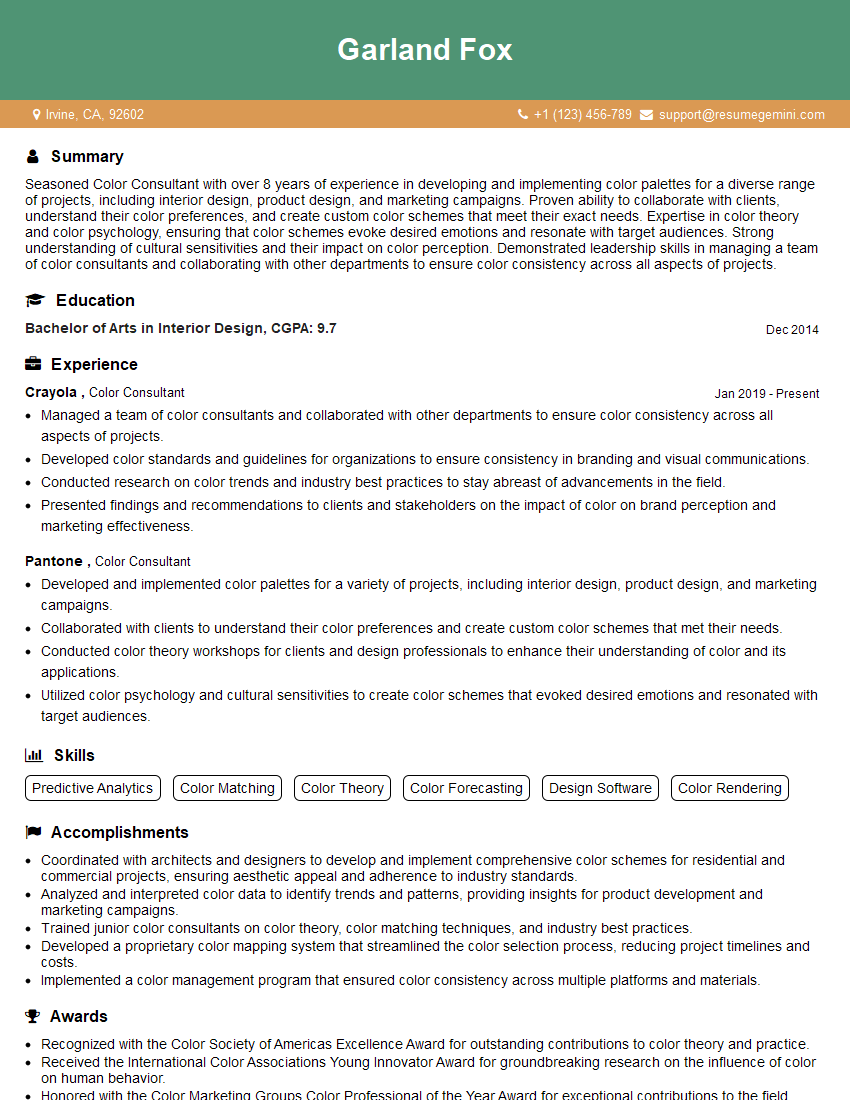Every successful interview starts with knowing what to expect. In this blog, we’ll take you through the top Color profiles interview questions, breaking them down with expert tips to help you deliver impactful answers. Step into your next interview fully prepared and ready to succeed.
Questions Asked in Color profiles Interview
Q 1. Explain the difference between RGB and CMYK color spaces.
RGB and CMYK are two fundamentally different color models used to represent colors digitally. RGB (Red, Green, Blue) is an additive color model, meaning colors are created by adding light. It’s the standard for screens, monitors, and digital displays. CMYK (Cyan, Magenta, Yellow, Key/Black) is a subtractive color model, where colors are created by subtracting light from white. This is the standard for printing.
Think of it this way: On your screen, RGB combines red, green, and blue light to create colors. Adding all three at full intensity gives you white. In printing, CMYK starts with white paper, and inks subtract light; cyan, magenta, and yellow are used to absorb certain wavelengths of light, while black adds depth and richness. Combining all four inks creates a deep, rich black.
The key difference lies in their application: RGB is for light emission, CMYK for light absorption. A color that looks vibrant on your RGB screen might appear duller when printed in CMYK because of the limitations of the printing process.
Q 2. What is an ICC profile, and how does it work?
An ICC (International Color Consortium) profile is a file that describes the color characteristics of a specific device, such as a monitor, printer, or scanner. It acts as a translator, ensuring that colors are represented consistently across different devices. It essentially maps the device’s color space to a standardized color space, allowing for a more accurate representation of color intent.
Imagine you’re translating a document from one language to another. The ICC profile is like a dictionary that ensures the nuances of the original language are accurately conveyed in the translation. Without an ICC profile, your color may appear different on various devices.
When you open an image with an embedded ICC profile, the software uses the profile to convert the image’s color data into the color space of your output device. This helps maintain color accuracy, although it’s not perfect because every device has inherent limitations.
Q 3. Describe the process of creating a custom ICC profile.
Creating a custom ICC profile requires specialized hardware and software. The process typically involves using a colorimeter or spectrophotometer to measure the color output of a device under controlled lighting conditions. The measured data is then used by profiling software to generate an ICC profile file. This profile accurately characterizes the device’s color reproduction capabilities.
Here’s a simplified breakdown:
- Step 1: Hardware and Software: You’ll need a colorimeter or spectrophotometer (measures color), and dedicated ICC profile creation software.
- Step 2: Target Selection: Determine the type of profile you’re creating (e.g., printer profile, monitor profile).
- Step 3: Measurement: Using the colorimeter/spectrophotometer, measure a color chart (e.g., IT8 target) under standardized lighting conditions. This chart has patches of known colors.
- Step 4: Profile Creation: The software uses the measurement data to generate the ICC profile file, typically with a specific name (e.g., `MyPrinterProfile.icc`).
- Step 5: Testing and Refinement: Testing the profile on printouts or on-screen displays helps identify any remaining color discrepancies.
The process is quite technical and requires a good understanding of colorimetry and color management. Many professional printers and photographers use this process to ensure the highest quality color accuracy.
Q 4. What are the common color spaces used in print and web design?
For web design, sRGB is the dominant color space. It’s a standard RGB profile that most monitors support, ensuring consistency across various devices. Occasionally, Adobe RGB might be used for wider color gamut, but it’s crucial to ensure compatibility. For print design, CMYK is the standard, although the exact CMYK profile may vary depending on the printing process and the paper type used. Pantone spot colors are also commonly used for brand-specific colors, especially when precise color matching is crucial.
Q 5. How do you handle color discrepancies between different devices?
Color discrepancies between devices arise from the differences in their color reproduction capabilities. The primary solution lies in proper color management. This involves:
- Using ICC Profiles: Ensuring all devices have correctly calibrated profiles.
- Working in a Standard Color Space: Start with a standardized color space like sRGB for web or a specific CMYK profile for print.
- Soft Proofing: Using software to simulate how the image will look on the target output device.
- Calibration and Profiling: Regularly calibrating your monitor and creating custom profiles for printers.
- Communication and Collaboration: For print jobs, maintaining clear communication with the printer about the intended colors.
By consistently employing these strategies, you can minimize, but rarely eliminate completely, color discrepancies.
Q 6. What are gamut mapping and its different methods?
Gamut mapping is the process of translating colors from one color space to another when the source color space has a wider gamut than the destination. This happens frequently when moving from a wide-gamut RGB space to a print CMYK space. Since CMYK has a smaller color gamut, some colors from the wider RGB space won’t be reproducible.
Different gamut mapping methods handle this translation differently:
- Perceptual Mapping: Tries to maintain the overall visual appearance, prioritizing the relative relationships between colors. It might shift all colors slightly to fit within the CMYK gamut.
- Relative Colorimetric Mapping: Maintains the relative relationships between colors but might shift the overall appearance of the image.
- Saturation Mapping: Prioritizes the saturation of colors, but this may alter the hue or lightness.
- Absolute Colorimetric Mapping: Attempts to match the absolute color values as accurately as possible, which might result in clipping and color shifts.
The best method depends on the image and the desired outcome. Perceptual mapping is often preferred for photographs, while relative colorimetric might be better for illustrations.
Q 7. Explain the concept of color gamut.
Color gamut refers to the range of colors a device or color space can reproduce. It’s essentially the spectrum of colors a given system can display or print. Think of it as the color ‘vocabulary’ of a device. A wider gamut means a device can reproduce more colors, leading to richer and more vibrant images.
For example, Adobe RGB has a wider gamut than sRGB. This means Adobe RGB can display a broader range of colors, including more saturated greens and blues. However, this doesn’t mean all devices can display these colors, as they might fall outside the gamut of that specific monitor or printer.
Q 8. What are the limitations of using sRGB for professional printing?
sRGB, while a widely used standard for web and screen display, has limitations for professional printing due to its relatively small color gamut. This means it can’t reproduce the full range of colors achievable by many printing processes, especially those using wider color spaces like Adobe RGB or ProPhoto RGB. Think of it like trying to paint a vibrant sunset with a limited palette – you’ll miss some of the richness and detail.
Specifically, sRGB struggles with highly saturated colors, particularly deep blues, greens, and reds. These colors will often appear duller or less vibrant in print compared to what you see on screen. Professional printers use inks and processes capable of achieving a much wider range of color, and limiting the source image to sRGB prevents full utilization of that potential. This can lead to disappointing results and color inconsistencies between the screen and the final print.
For example, if you’re designing a logo with rich jewel tones, and you work only in sRGB, the printed logo might look significantly less saturated and impactful than intended.
Q 9. How do you ensure color accuracy in a digital workflow?
Ensuring color accuracy in a digital workflow requires a holistic approach that encompasses every stage, from capture to final output. It’s crucial to implement a robust color management system (CMS). This involves using calibrated monitors, specifying color profiles at each step, and utilizing color management software. Imagine a relay race; each runner (software, device) needs to receive and pass the baton (color data) accurately.
Here’s a breakdown of key steps:
- Monitor Calibration: Regularly calibrate your monitor using a colorimeter to ensure accurate color representation on screen.
- Profile Assignment: Assign the correct color profiles (e.g., Adobe RGB for photography, sRGB for web) to images according to their intended use.
- Soft Proofing: Simulate the final output (print or web) on screen using soft proofing tools to check for color discrepancies before printing.
- Color Space Conversion: Convert color spaces carefully using appropriate software settings, managing conversions strategically to avoid color shifts.
- Printer Profile: Use a printer profile specifically created for your printer and paper combination to accurately map colors from the digital file to the printed output.
By consistently applying these steps, you establish a chain of control that minimizes color variations throughout the workflow.
Q 10. What is color temperature, and how does it affect image perception?
Color temperature refers to the relative redness or blueness of a light source, measured in Kelvin (K). It influences how we perceive colors within an image. Think of the sun: at sunrise and sunset, its light appears warmer (more reddish, lower Kelvin), while at midday it’s cooler (more bluish, higher Kelvin).
Different light sources have different color temperatures. Incandescent light tends to be warmer (around 2700K), while daylight is cooler (around 5000K-6500K). A photograph taken in warm light will appear different from one taken in cool light, even if the actual colors in the scene are the same. The color temperature of the light source affects the overall color cast of the image, affecting color balance and the perceived mood of the image. Images shot under a cool light might look slightly blueish, while those shot in warm light might look more yellowish.
Accurate white balance adjustment during image editing corrects for these differences in color temperature, ensuring that neutral colors appear truly neutral.
Q 11. Explain the importance of color management in prepress workflow.
Color management in prepress is paramount for ensuring consistent color reproduction from digital file to final printed piece. It bridges the gap between the digital world (screens, software) and the physical world (inks, paper). Without proper color management, what you see on screen won’t necessarily match what comes out of the press, leading to costly reprints and client dissatisfaction. Imagine sending a file with vibrant colors, only to have the printed product appear dull and washed out.
Prepress color management involves:
- Defining color spaces: Selecting appropriate color spaces (e.g., CMYK for print) based on the printing method.
- Profile creation and management: Using spectrophotometers to create ICC profiles for printers, monitors, and scanners, ensuring accurate color conversions.
- Color conversion and proofing: Employing color conversion techniques and soft proofing to predict the final print appearance and correct any discrepancies.
- Proofing and validation: Producing hard proofs (physical prints) for final color approval before mass production to verify accuracy.
Effective prepress color management guarantees color consistency, avoids costly errors, and ensures client satisfaction. It transforms the prepress process from guesswork to a precise and predictable system.
Q 12. Describe different types of color measurement devices.
Color measurement devices are crucial for accurate color reproduction. They quantify the color of a sample, providing objective data for color management. Different types exist, each with specific applications:
- Spectrophotometers: These are the gold standard, measuring the spectral reflectance or transmittance of a sample – essentially, how much light is reflected or transmitted at each wavelength. This provides a complete color description and allows for precise color matching and profile creation.
- Densitometers: These measure the optical density of inks on a printed substrate. They are primarily used to measure ink densities (cyan, magenta, yellow, black) in the printing process and are essential for ensuring consistent color reproduction in printing.
- Colorimeters: These measure color based on the tristimulus values (XYZ), giving a simplified color representation. They are less precise than spectrophotometers but are more affordable and suitable for monitor calibration.
The choice of device depends on the application and required precision. Spectrophotometers offer the highest accuracy for color profile creation, while densitometers are essential for press control. Colorimeters are a cost-effective option for monitor calibration and general color assessment.
Q 13. What are the key differences between spectral and tristimulus colorimetry?
Both spectral and tristimulus colorimetry are methods of measuring and quantifying color, but they differ significantly in their approach:
- Spectral Colorimetry: Measures the spectral reflectance or transmittance of a sample across the entire visible spectrum (typically 380-730 nm). This detailed spectral data provides a complete description of the color, capturing subtleties invisible to the human eye. It’s analogous to having a detailed ingredient list for a recipe, showing the exact quantity of each ingredient.
- Tristimulus Colorimetry: Measures color using three values (X, Y, Z) corresponding to the response of three hypothetical color receptors (similar to our cone cells in the eye). It simplifies the spectral data, representing color based on the human visual system’s perception. It’s like having a summary of a dish, providing a general idea of its flavor profile without the granular detail.
Spectral colorimetry offers superior accuracy and precision, especially for complex colors and color matching, while tristimulus colorimetry is simpler and sufficient for many applications, particularly those involving human visual perception. Think of it like high-resolution versus low-resolution images. Spectral is high-resolution, providing detailed data, while tristimulus is low-resolution, providing a simplified representation suitable for general use.
Q 14. How do you troubleshoot color inconsistencies in a printed output?
Troubleshooting color inconsistencies in a printed output requires a systematic approach. It’s a process of elimination, investigating potential sources of error at each stage of the workflow.
Here’s a step-by-step strategy:
- Verify the color profile: Check that the correct color profile was embedded in the file and that the printer driver was using the appropriate profile.
- Review the soft proof: Compare the final printed output with the soft proof to identify discrepancies. Were there any differences between what you expected and the soft proof itself?
- Inspect the printer calibration: Ensure that the printer is properly calibrated and its ICC profile is up-to-date. Outdated profiles can lead to significant color shifts.
- Check the ink levels: Low ink levels can affect color saturation and accuracy. Top up the ink cartridges as needed.
- Examine the paper: Different paper types absorb inks differently, which can affect the final color. Ensure the paper is appropriate for the print job.
- Assess the lighting conditions: View the printed output under controlled lighting conditions to eliminate any bias introduced by ambient light.
- Use a spectrophotometer: To objectively measure the color of the print and compare it to the target values, allowing precise identification of the color differences.
By systematically checking each of these areas, you can identify and correct the source of the color inconsistency. Remember to document your findings to aid in future troubleshooting.
Q 15. Explain the concept of colorimetric intent.
Colorimetric intent defines how a color management system (CMS) handles color transformations between different color spaces. Think of it as setting the ‘rules’ for how colors are interpreted and converted during the printing or display process. It determines whether the focus is on preserving the visual appearance of colors, achieving precise colorimetric accuracy, or a balance between the two.
- Relative Colorimetric: This is the most common intent. It tries to maintain the *relationship* between colors in an image, so the overall look remains consistent even if the absolute color values change slightly. Imagine taking a photo of a sunset; relative colorimetric intent will ensure the oranges and reds still look like a sunset, even if the exact shades are slightly off compared to the original.
- Absolute Colorimetric: Aims for perfect color accuracy, matching the numerical color values as closely as possible. This is useful when precise color reproduction is crucial, such as in packaging or medical imaging. However, it might not always result in the most visually appealing output.
- Perceptual: Prioritizes the visual appearance of the image, making sure it looks good on the output device even if the exact color values aren’t perfectly matched. This is useful for images with a wide gamut, preventing colors from being clipped or looking washed out.
- Saturation: This intent maintains the saturation of colors while trying to match the perceived color appearance. It’s often used for images that prioritize vibrant colors.
Choosing the right intent is crucial for achieving the desired visual result. The choice depends heavily on the type of image, the output device, and the importance of color accuracy versus visual appearance.
Career Expert Tips:
- Ace those interviews! Prepare effectively by reviewing the Top 50 Most Common Interview Questions on ResumeGemini.
- Navigate your job search with confidence! Explore a wide range of Career Tips on ResumeGemini. Learn about common challenges and recommendations to overcome them.
- Craft the perfect resume! Master the Art of Resume Writing with ResumeGemini’s guide. Showcase your unique qualifications and achievements effectively.
- Don’t miss out on holiday savings! Build your dream resume with ResumeGemini’s ATS optimized templates.
Q 16. What is the difference between perceptual and absolute colorimetric rendering intents?
The key difference between perceptual and absolute colorimetric rendering intents lies in their priorities: visual appearance versus numerical accuracy.
- Perceptual Intent: Focuses on preserving the visual relationships between colors in an image. It compresses the color gamut to fit within the destination device’s capabilities, prioritizing a pleasing image even if the precise color values are not perfectly matched. Imagine a vibrant rainbow – perceptual intent aims to maintain the relative vibrancy and visual impact even if individual colors are slightly altered.
- Absolute Colorimetric Intent: Prioritizes accurate color reproduction. It attempts to match the numerical color values as closely as possible. This is essential when precise color matching is critical, like in packaging design or medical imaging where color represents specific information. However, it might result in some color clipping or desaturation if the destination device cannot reproduce the full gamut of colors in the source image.
To illustrate, imagine printing a logo with a specific Pantone color. Absolute colorimetric would strive for the closest match to the Pantone specification, while perceptual intent might shift the color slightly to make it visually appealing on the paper and ink being used, possibly sacrificing perfect numerical accuracy for a better visual outcome.
Q 17. How would you handle a client’s request for a specific Pantone color?
Handling a client’s Pantone color request requires careful attention to detail and a solid understanding of color management. Here’s a step-by-step approach:
- Obtain the precise Pantone specification: Ensure you have the correct Pantone number (e.g., Pantone 18-1664 TPX) and the coating type (coated or uncoated paper).
- Verify the color profile: Pantone provides color profiles for their different libraries. Make sure you have the correct profile installed in your color management system.
- Soft proof: Use a soft proofing workflow (discussed later) to simulate the printed result on the intended substrate. This allows the client to review the color before committing to a print run and catch any discrepancies.
- Communicate clearly: It’s crucial to manage client expectations. Explain that exact color matches are challenging due to variations in inks, papers, and printing processes. A small delta E (a measure of color difference) might be acceptable.
- Consider a color calibration: For critical color accuracy, having a color calibrated monitor and printer will improve the chances of getting a close match to the Pantone color.
- Test prints: Before mass production, always create test prints to verify the color accuracy. This allows for adjustments if needed.
By following these steps, you can ensure that the client’s Pantone color request is handled with precision and accuracy, leading to a satisfactory outcome.
Q 18. What are some common color management software tools?
Several software tools aid in color management. These tools differ in capabilities, complexity, and pricing. Popular examples include:
- Adobe Acrobat Pro: Handles PDF color management, allowing for color profile embedding and conversion for print workflows.
- Adobe Photoshop, Illustrator, InDesign: These industry-standard applications offer extensive color management options, including profile assignment, color conversion, and soft proofing.
- ColorSync Utility (macOS): A built-in macOS tool for managing color profiles and calibrating displays.
- xrite i1Profiler: A professional color profiling software that allows for precise calibration of monitors, printers, and scanners.
- Datacolor SpyderX Pro: Another professional option for display and printer profiling.
The choice of software depends on the specific needs and the budget of the user. Professional print workflows often rely on dedicated color management software for advanced control, while simple tasks can be handled by built-in tools of the respective application.
Q 19. Explain the concept of delta E.
Delta E (ΔE) quantifies the difference between two colors. It’s not a single number but rather a family of formulas (e.g., ΔE76, ΔE94, ΔE00, ΔEab) each with its own strengths and weaknesses in perceiving color differences as humans do. A lower Delta E value signifies a smaller perceivable color difference, meaning the two colors appear very similar to the human eye. A higher value indicates a more noticeable difference.
For example, a ΔE of 1 might be imperceptible to most people, while a ΔE of 5 might be readily noticeable. The acceptable Delta E value depends on the application. In critical color applications, such as brand colors or medical imaging, a ΔE below 1 is desirable. For less critical applications like web design, a slightly higher Delta E might be tolerable. The choice of formula also affects how the color difference is perceived.
Q 20. How does device-link profile work?
A device-link profile bridges the color gap between a device (scanner, camera, etc.) and a specific output device (printer). It contains a color transformation that maps colors from the input device’s profile directly to the output device’s profile, bypassing the need for intermediate conversions. Imagine it as a shortcut that streamlines the color conversion process.
For instance, if you scan a photograph on a specific scanner and want to print it on a specific printer, a device-link profile can create a direct mapping between the scanner’s colors and the printer’s capabilities. This can lead to more accurate color reproduction than converting through a generic profile, since it factors in the specific characteristics of both the input and output devices.
The device-link profile is crucial for achieving accurate color reproduction in scenarios where a direct connection between input and output devices is needed. It enhances the accuracy of the final printed output and simplifies the color management workflow.
Q 21. What is the purpose of a soft proofing?
Soft proofing simulates the appearance of a printed image on screen. It allows designers and clients to review the colors and appearance of a document before it is physically printed, saving time and resources. Think of it as a digital preview of the final printed output.
The software uses the document’s color profile, the printer’s profile, and the paper profile to predict how the image will look after printing. Soft proofing helps in:
- Catching color discrepancies: It identifies potential color shifts or inaccuracies before printing.
- Managing client expectations: Clients can review the digital preview and approve the output before the physical print is produced.
- Reducing waste: By identifying issues early, soft proofing prevents unnecessary print runs and reduces wasted materials.
Effective soft proofing requires careful calibration of the monitor, accurate color profiles, and an understanding of the limitations of screen representation compared to print. Even with soft proofing, a final test print is always recommended for final approval.
Q 22. Describe the challenges in managing color across various digital displays.
Managing color across different digital displays is notoriously challenging because each device renders colors differently. This discrepancy stems from variations in several factors:
- Device technology: LCDs, OLEDs, and other display technologies have inherent differences in their color gamut (the range of colors they can reproduce) and white point (the color of their brightest white).
- Color profiles: Each display is typically associated with a color profile (e.g., ICC profile), which describes its color characteristics. Inconsistent or missing profiles lead to inaccurate color representation.
- Calibration and settings: Monitors’ brightness, contrast, and gamma settings significantly affect color appearance. Uncalibrated monitors can exhibit significant color shifts.
- Operating system and software: The way an operating system and applications handle color profiles further complicates consistent color representation.
Imagine trying to match a paint color from a small sample to a large wall – it’s difficult even with the same paint type! The same principle applies to digital displays; the subtleties in color and lighting create variations. Effective color management strategies are essential to mitigate these inconsistencies.
Q 23. What are your preferred methods for calibrating monitors?
My preferred methods for calibrating monitors involve a combination of hardware and software solutions. I strongly advocate using a colorimeter, such as a Datacolor SpyderX Pro or X-Rite i1Display Studio, for objective measurements. These devices measure the actual color output of the monitor and generate a custom ICC profile to correct any inaccuracies.
Alongside the colorimeter, I utilize calibration software like Datacolor’s SpyderX software or X-Rite’s i1Profiler. These software packages guide the calibration process, generating the ICC profile, and adjusting settings like brightness, contrast, and gamma for optimal results. I typically create a profile specifically for my work environment’s ambient lighting conditions to ensure accuracy.
After calibration, I always perform visual checks to verify the accuracy of the results. I often use reference images with known color values to assess color reproduction and identify any remaining discrepancies.
Q 24. How would you approach optimizing an image for web display considering color management?
Optimizing an image for web display with meticulous color management involves a multi-step process. First, I ensure the image is in an appropriate color space like sRGB, which is the web standard. This ensures the widest compatibility across different devices. Converting to sRGB from a wider gamut (e.g., Adobe RGB) is crucial to avoid clipping or shifting colors during the process. This is often done using image editing software such as Adobe Photoshop or GIMP, employing their built-in color management tools.
Next, I compress the image using a lossy format such as JPEG, selecting the right balance between file size and image quality. Too much compression can introduce artifacts and degrade color accuracy. For images with sharp lines and text, a lossless format like PNG might be more suitable, though this will result in a larger file size. Finally, I carefully review the image on different devices and browsers to assess the final color rendition and make minor adjustments if necessary.
For example, I would avoid overly saturated colors, as they may appear muddy or distorted on some monitors. I aim for a consistent and pleasing color palette across all viewing contexts.
Q 25. What is the importance of color accessibility in UX/UI design?
Color accessibility in UX/UI design is paramount for inclusivity and usability. It ensures that individuals with visual impairments, including color blindness, can effectively interact with the interface. Poor color choices can lead to confusion, difficulty understanding information, and ultimately, frustration for the users. For example, relying solely on color to convey meaning (e.g., using red for error messages only) is a major accessibility issue. Colorblind individuals may not perceive the red as an error, leading to critical mistakes.
Using sufficient contrast between text and background is also vital. Tools like WebAIM’s Contrast Checker help ensure the contrast ratios meet accessibility standards. Employing a thoughtful color palette that considers various forms of color blindness is another crucial aspect of accessible design.
Q 26. How do you address color blindness considerations during the design process?
Addressing color blindness during the design process requires proactive measures. Firstly, I utilize color blindness simulators, either as standalone tools or plugins within design software. These simulators show how a design appears to individuals with different types of color vision deficiency (e.g., protanopia, deuteranopia, tritanopia). This allows me to test the visual clarity and understandability of the design before it’s finalized.
Secondly, I avoid relying solely on color to convey critical information. I incorporate alternative cues such as patterns, shapes, and clear textual labels to ensure accessibility. For example, instead of using red only to indicate an error, I combine red with a clear error message and an error icon. Thirdly, I stick to color palettes that exhibit enough contrast even for individuals with color vision deficiencies. I leverage color contrast checkers and follow established accessibility guidelines (WCAG) to ensure the contrast ratios are appropriate.
Q 27. Describe your experience with color conversion and its potential pitfalls.
Color conversion is a common process in digital imaging, often involving transforming colors between different color spaces (e.g., converting from Adobe RGB to sRGB). This process can introduce several pitfalls, especially if not handled correctly. One major issue is color clipping, which occurs when a color outside the destination color space is forced into the gamut, leading to a loss of information and potentially inaccurate colors. For instance, vibrant greens present in Adobe RGB may appear duller or desaturated when directly converted to sRGB.
Another issue is color shifting, where the relative relationships between colors change during conversion. While the conversion is technically correct, it might affect the overall aesthetic of the image. A properly managed conversion should minimize this shifting through the use of color management tools and profiles, allowing you to anticipate and, to an extent, control the changes.
My approach to color conversion involves choosing the right conversion method, applying appropriate color profiles, and using tools that offer preview and control over color management. Careful previewing and testing on different devices are essential to ensure the conversion accurately reflects the intended colors. It’s crucial to remember that color conversion is never lossless; some compromises are unavoidable, and a successful conversion minimizes those compromises while maintaining the overall color balance and intent.
Key Topics to Learn for Color Profiles Interview
- Color Space Fundamentals: Understanding RGB, CMYK, LAB, and other color spaces; their strengths and weaknesses in different applications.
- Color Management Systems (CMS): How CMS works to ensure consistent color reproduction across different devices and workflows. Practical application: troubleshooting color discrepancies between print and screen.
- Color Profiles (ICC Profiles): Defining and interpreting ICC profiles; understanding their role in color accuracy and consistency. Practical application: selecting and applying appropriate profiles for various output devices.
- Color Transformations: Performing color conversions between different color spaces. Practical application: converting images for web vs. print.
- Color Gamut and Color Gamut Mapping: Understanding limitations of color reproduction and techniques for managing out-of-gamut colors. Practical application: optimizing images for specific output devices.
- Colorimetric vs. Perceptual Rendering Intents: Understanding the implications of different rendering intents on color appearance and accuracy.
- Device Calibration and Profiling: The process of creating accurate color profiles for monitors, printers, and scanners. Practical application: troubleshooting color inaccuracies through device calibration.
- Colorimetry and Color Science Basics: Understanding basic concepts in color science, such as spectral power distribution and color difference equations (e.g., Delta E).
- Practical Applications in Various Industries: Discussing how color profiles are used in specific fields like photography, graphic design, printing, and web development.
- Troubleshooting Color Issues: Diagnosing and resolving common color-related problems in various workflows.
Next Steps
Mastering color profiles is crucial for success in many creative and technical fields, opening doors to exciting career opportunities. A strong understanding of these concepts demonstrates a high level of technical proficiency and attention to detail – highly valued attributes in today’s job market. To maximize your chances, create a compelling and ATS-friendly resume that highlights your skills and experience. ResumeGemini is a trusted resource that can help you build a professional resume tailored to your specific career goals. Examples of resumes tailored to Color profiles expertise are available to help you get started.
Explore more articles
Users Rating of Our Blogs
Share Your Experience
We value your feedback! Please rate our content and share your thoughts (optional).
What Readers Say About Our Blog
This was kind of a unique content I found around the specialized skills. Very helpful questions and good detailed answers.
Very Helpful blog, thank you Interviewgemini team.